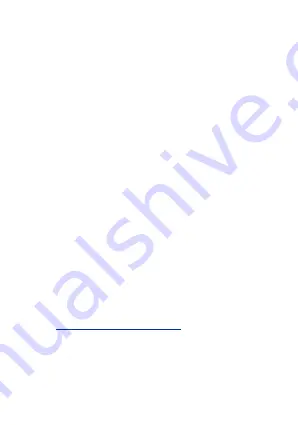
5
Tick "
Next
" if you have finished the above steps on the
interface. Select the desired Wi-Fi and enter the correct
password. Then tap the "
Next
" button.
1
2.
Show the QR code towards the device lens, and the camera will
scan the QR code. Once you hear the audio prompt “
Camera
con gured, connecting to Network
”, tap the "
I Heard a
Prompt
" button on your mobile, the App will connect the
device automatically.
2
3.
Note:
Please hold the phone about 15-20 cm (6–8 inches) away
from the camera. You can slightly move your mobile device
forward and backward for better scanning.
You can manually change the name of the device once you see
the message "
Added successfully
" on the mobile app. To
finish the setting, tap the "
Done
" button.
2
4.
Note:
If you failed to connect your device to Wi-Fi, press and hold
the
RESET Button
for 5 seconds until you hear the audio prompt
“
Restore Factory Settings
”, then repeat the above steps.
Vi s i t
a n d t h e n s e l e c t t h e
h t t p s : / / i p c - u s. i s m a r t l i fe. m e,
corresponding data server on the top right corner of the
interface.
Use NGTeco Home App to scan the QR code to login to your
account.
Watching the Videos from Browser
1.
2.
Click the corresponding device to watch the live videos.
3.
Step 3: Add the Device to the App
Open the app, tap the "
+
" button on the top right corner of the
interface, and then select the ”
Add Device
” option. Select the
“
Smart Camera
” option and then choose the corresponding
model purchased.
2
1.
Содержание NG-C1200 Series
Страница 3: ...2 Table of Contents...





















