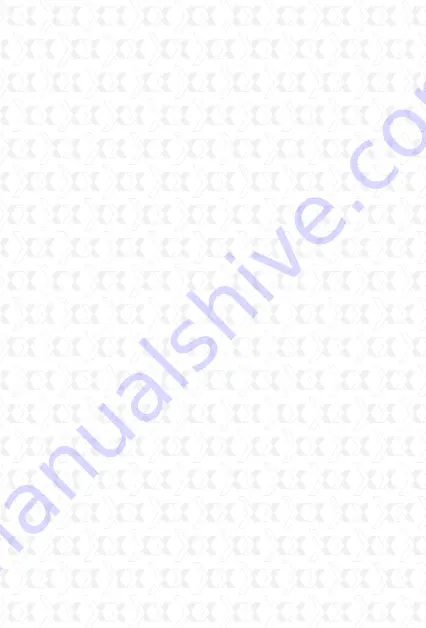
Nexxt Solutions - Outdoor Wireless IP Camera
52
Another way the user can access the IP camera
from a WAN is by using the DDNS domain name.
If the gateway settings and DDNS settings have
been completed, enter the DDNS dynamic domain
name (for example,http://ipcam.vicp.net, do not
add www.) in the address bar of IE to access the IP
Camera. If multiple IP Cameras are connected to
the same router, enter DDNS dynamic domain with
the port number (for example, http://ipcam.vicp.
net: 85) in the address bar of IE to access different
IP cameras.
Accessing the IP Camera from your mobile phone
Compatibility with mobile phones using 3G
Enter DDNS Settings Page to enable the DDNS
service, and click ‘
Submit
’ to reboot the camera.
Re-log in to the Camera web browser as
Administrator and enter the “
DDNS Service
Settings
” page to check if the DDNS Status has
been successfully changed to
DynDNS
.
Enter the ‘
UPnP Settings
’ page, the UPnP Status
should be ‘
Successful UPnP Session
’. If not, you
may enter the “
Basic Network Settings
” page to
change the Http Port. Then click “
SUBMIT
” and
reboot device.
Re-log in to the Camera homepage to check and
make sure the
DDNS Status
and
UPnP Status
have been successfully configured.
You only need to enter the domain name (Domain
name+Port number http://ipcam.domain.net:81)
in the IE address bar, and the browser will visit the
IP Camera. Wait for several minutes and the IP
Camera will access the Internet automatically.
2.
3.
4.
5.
6.
Содержание AIOR6324U1
Страница 1: ......
Страница 10: ...Nexxt Solutions Outdoor Wireless IP Camera 10 310 Series Image 330 Series Image...























