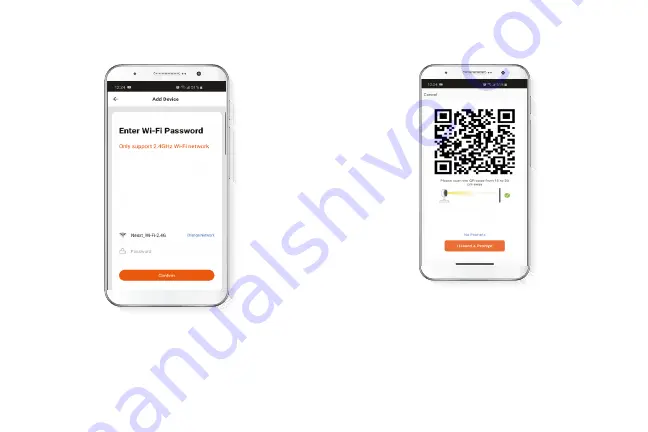
Step 4
Select Continue to get the QR code. Scan the QR code from
your mobile device with the smart camera. Once you hear
the tone, click on the I heard a prompt button.
If you experience any issues, reset the camera. If a
Registered Account added the camera through the app,
then another user will be prevented from setting up that
camera in a different account, unless permission is granted
through the Share access option.
Step 3
You must connect to a 2.4GHz WiFi network. Enter your
network password. Make sure you enter the correct
password, otherwise the device will not connect.
Содержание NHC-F410
Страница 7: ...Add device Step 1 Select followed by the smart camera Step 2 Select next step...
Страница 11: ...Settings Mini floodlight camera It allows the user to change the icon device name and device location...
Страница 36: ...with built in motion detection Smart Wi Fi mini floodlight camera...























