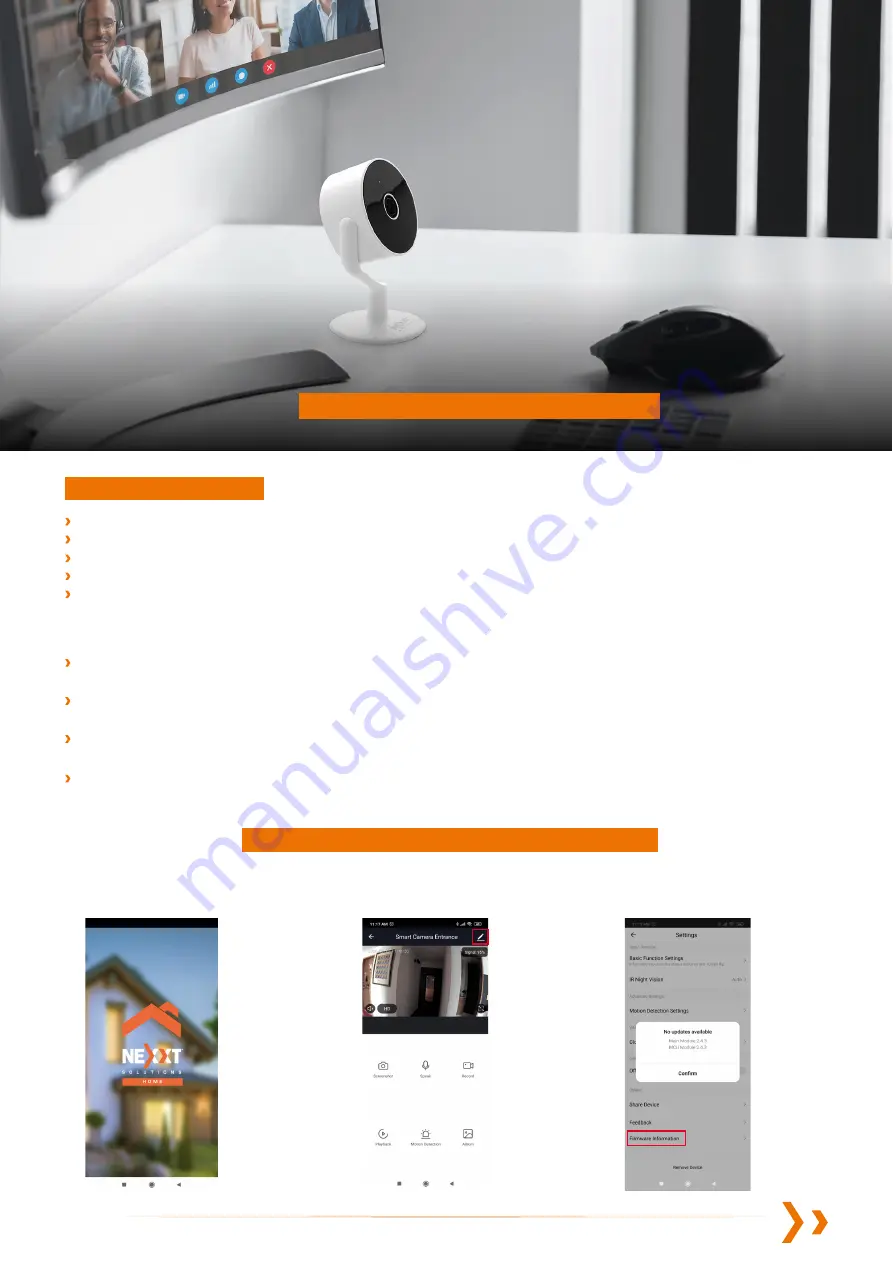
HOW TO SETUP YOUR SMART WIFI INDOOR CAMERA
AS A
HIGH-QUALITY WEBCAM
What you will need
How to check your
Wi-Fi camera version
Before you start:
The Nexxt Solutions Wi-Fi smart camera
Nexxt Solutions’ webcam firmware (downloadable)
A microSD card (user supplied. Max capacity128MB)
A USB to microUSB data cable (user supplied. The cable provided with the camera is only for power)
A headset or headphones for audio with built in microphone or external microphone (user supplied)
This solution is an alternative for using the Wi-Fi indoor camera as a webcam. The warranty will be void if the camera is damaged or
malfunctions as a result of this firmware update.
Once the Wi-Fi camera is update using the webcam firmware, it will not be able to transmit audio and smart features will be
disabled. You must use the computers audio and microphone or a headset for two-way audio.
This may or may not be compatible with your computer operating system. Test the device to make sure it is supported by the
computer platform you are using.
This solution has been tested and works with Zoom,Teams, and Skype.
3.
Select Firmware information
to show the firmware version.
1.
Open the Nexxt Home App
and select your camera.
2.
Click on the settings icon in the
upper right hand corner of the live view.
www.NexxtSolutions.com








