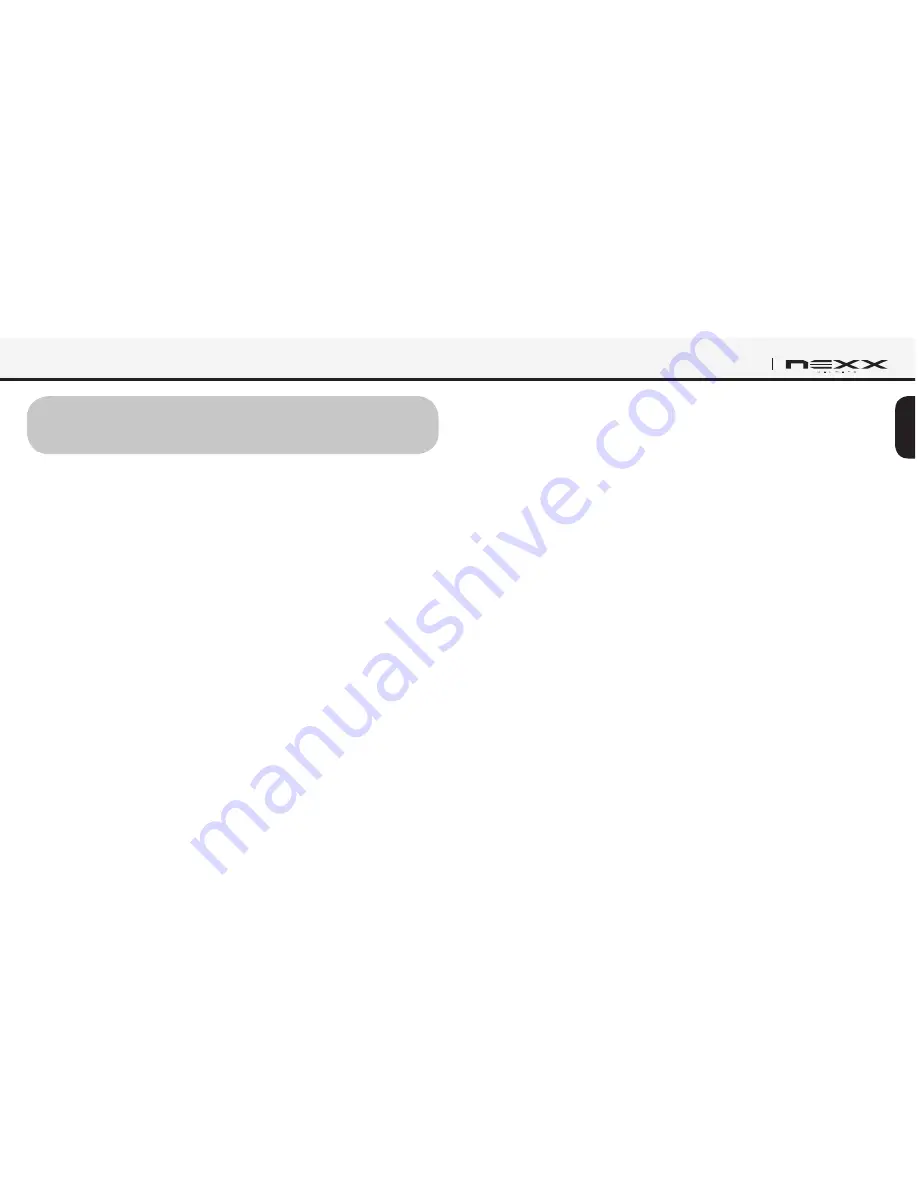
13
English
SX.COM 2
5. PAIRING AND USING THE SX.COM 2 WITH
BLUETOOTH DEVICES
Mobile Phone Pairing
1 Turn on the SX.COM 2 and press and hold the (+) Button for 5
seconds until the LED flashes red and blue alternately and you hear
multiple beeps. You will hear a voice prompt saying “
Phone pairing
”.
2. Search for Bluetooth devices on your mobile phone. Select the NEXX
SX.COM 2 in the list of the devices detected on the mobile phone.
3. Enter 0000 for the PIN. Some mobile phones may not ask for the PIN.
4. The mobile phone confirms that pairing has completed and the
SX.COM 2 is ready to use. You will hear a voice prompt from the
SX.COM 2 saying “
Your headset is paired
”.
5. If the pairing process is not completed within three minutes, the
SX.COM 2 will return to stand-by mode.
Multipoint Mobile Phones Pairing
You can simultaneously use two mobile phones which use the mobile
phone profile.
1. You can pair the first mobile phone to the SX.COM 2 by following the
simple procedures in “Mobile Phone Pairing”.
2. To pair the second mobile phone, press and hold the (–) Button for
5 seconds until the red LED is rapidly flashing and you hear multiple
beeps.
3. Within 2 seconds, press and hold the (+) Button for 1 second, then
the LED turns to blue flashing and the beeps turn to high tone double
beeps. You will hear a voice prompt saying “
Multipoint pairing
”.
4. Search for Bluetooth devices on your mobile phone. Select the NEXX
SX.COM 2 in the list of the devices detected on the mobile phone.
5. Enter 0000 for the PIN. Some mobile phones may not ask for the PIN.
6. The mobile phone confirms that pairing has completed and the
SX.COM 2 is ready to use. You will hear a voice prompt from the
SX.COM 2 saying “
Your headset is paired
”.














































