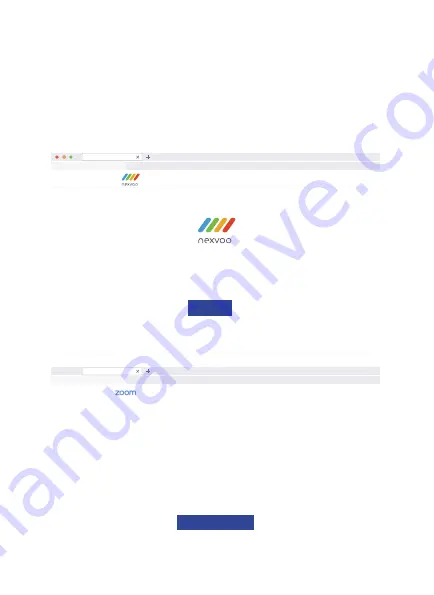
Join the meeting quickly through DoubleView Pro's Web Server:
• Connect DoubleView Pro and your computer to the same LAN network.
• Start the browser on your computer, enter the IP address of DoubleView Pro and open the Web Server
(such as http://192.168.1.100).
• Enter the meeting link on the Web Server page and click "
Send
" (for example, enter the Zoom meeting
link).
• After DoubleView Pro receives the Zoom meeting link, it automatically opens the meeting link through the
browser, selects and clicks "Launch App" via the remote control on the browser page, DoubleView Pro
launches the Zoom App and automatically joins the Zoom meeting.
7
http://192.168.1.100
https://teams.microsoft.com/l/meetup-join/19:meeting_ZWRlZjJiNGEtZjM2NC00YTQzLWFlYTgtMzJj
Please enter the meeting link to quickly open the meeting
Send
Launch Meeting-Zoom
https://zoom.us/meetup-join/19:meeting_ZWRlZjJiNGEtZjM2NC00YTQzLWFlYTgtMzJj
Once you install Zoom Client, click Launch Meeting below
By clocking “Launch Meeting”, you agree to our
Teams of Service
and
Privacy Statement
Launch Meeting
Содержание DoubleView Pro
Страница 1: ...Nexvoo DoubleView Pro All In One Video Bar User Manual Model N120W...
Страница 7: ...DoubleView Pro N120W...
Страница 8: ...Adjust the device angle after switching to the telephoto camera 5...
Страница 14: ...11...
Страница 15: ...12...
Страница 16: ...13...
Страница 19: ......



















