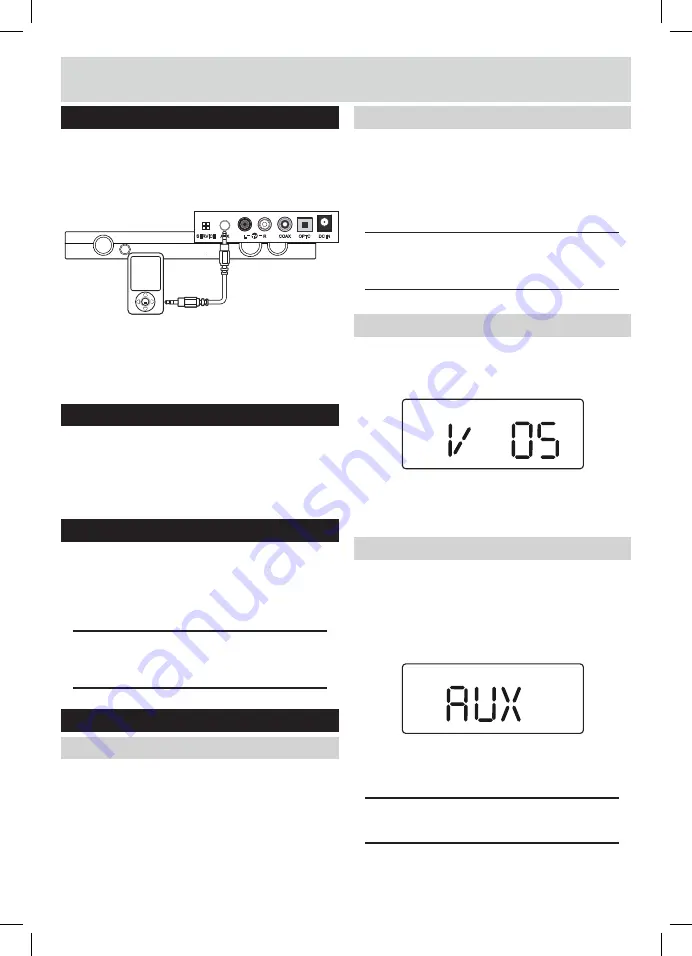
6
Auxiliary connections
Connecting an MP3 player
The below diagram shows the connection to an audio
device such as an MP3 player, using a 3.5mm audio
cable.
1: Connect one end of the
3.5
mm audio cable to the
headphone output of your
MP3
player.
2: Connect the other end to the
AUX
input
(3.5mm
socket)
on the back of the Sound bar
(8)
.
Mains connection
Connecting mains power
1: Connect the
AC power adaptor
between the DC
2: Switch the power outlet
ON
.
Standby mode
Standby mode
1: Press the
STANDBY
button
(1 Unit & 16 Remote)
to
wake the unit from
STANDBY
mode.
2: To enter
STANDBY
mode press either
STANDBY
buttons
(1 Unit & 16 Remote)
.
NOTE: As part of the power saving mode the unit
will enter STANDBY mode automatically after 20
minutes (approx) of no audio output.
General operation
Switching inputs
Follow the below steps to switch inputs between : TV,
Auxilliary, Coaxial, Bluetooth or Optical.
1:
Ensure the Sound bar is powered
ON
. If not press the
STANDBY
button
(1)
or remote
(16)
.
2:
Press the
SOURCE
button
(2, 15)
repeatedly until you
reach the required input mode.
Switching inputs (cont)
TV input:
..................................TV
Auxilliary input:
...........................AUX
Coaxial input:
.............................COAX
Bluetooth input:
.......................... BT
Optical input:
.............................OPTC
NOTE: When switching inputs there will be a 5
second pause after selecting BT while the unit
scans for paired devices.
Adjusting the volume level
1:
To increase the volume level press the
button
(5 Unit or 18 Remote)
repeatedly or press and
hold for fast adjustment.
BASS
2:
To decrease the volume level press the
VOLUME -
button
(5 Unit or 18 Remote)
repeatedly or press
and hold for fast adjustment.
Sound effect presets
1:
During playback pressing the
SOUND EQ
button on
the remote control
(25)
repeatedly cycles through the
available sound modes.
Choose between :
STANDARD (STD), MOVIE, MUSIC
or
NEWS
.
MUSIC
NEWS
MOVIE
2:
As you select a sound mode the corresponding name
appears on the display to indicate that sound mode
is active.
NOTE: The STANDARD sound mode when selected
does not show an icon on the display.
User instructions
AUX
OPTC
DC IN
COAX
R
L
TV
X
U
A
X
U
A
SERVICE
power supply outlet.
IN socket on the back of the Sound bar and the













