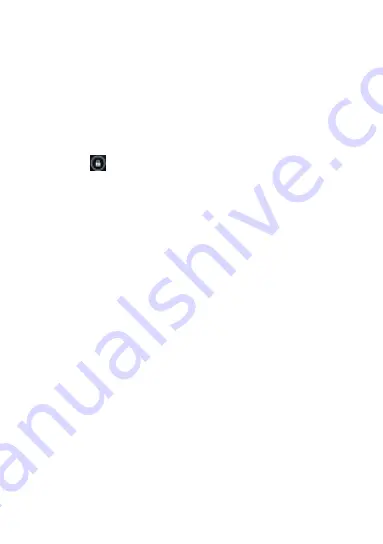
7
Switching to Sleep Mode
To save battery power, Sleep Mode suspends your device to a
low-power-consumption state while the display is off. Your device also
goes into Sleep Mode by itself when the display is automatically turned
off after a certain period of time. You can start sleep mode by the
following method.
Press Power Key to switch to Sleep Mode.
Waking Up Your Phone
Press
Power Key
to activate your screen display.
Tap the
icon, drag to the right.
NOTE
: If you have set an unlock pattern, PIN or password for your
phone (see chapter Sorting out Your Phone Settings
– Security Settings)
you‟ll need to draw the pattern or enter the PIN/password to unlock your
screen.
Getting Around Your Phone
Touch Control
You can use finger gestures to control your phone. The controls on
your touch-
screen change dynamically depending on the tasks you‟re
performing.
Tap the buttons, icons, or applications to select items or to open
applications.
Flick the screen to scroll up, down, left or right.
Point, drag and drop to move particular items across the screen.
Double-tap the screen to zoom in/out an image.
NOTE
: You can view the phone screen in portrait or landscape
orientation simply by holding it upright or turning it on its side. Not all
screens are viewable in landscape.
Home Screen
In the Home screen, besides the shortcut icon is displayed, you can
also set your own wallpaper, add the widgets or application shortcuts you
need, or remove them as you like.
Choosing Your Wallpaper
Press Home Key to return to the Home Screen.






















