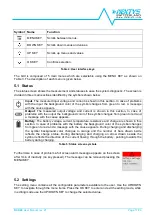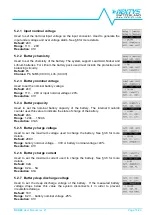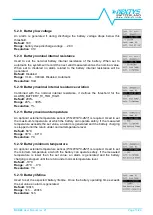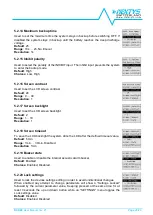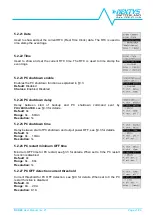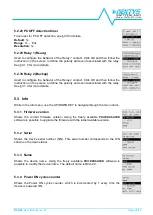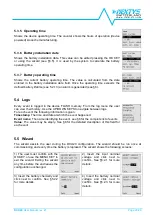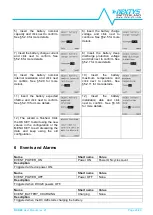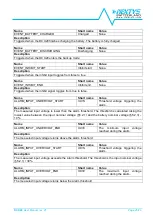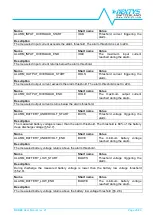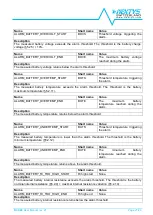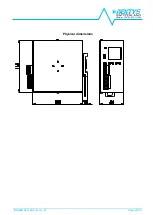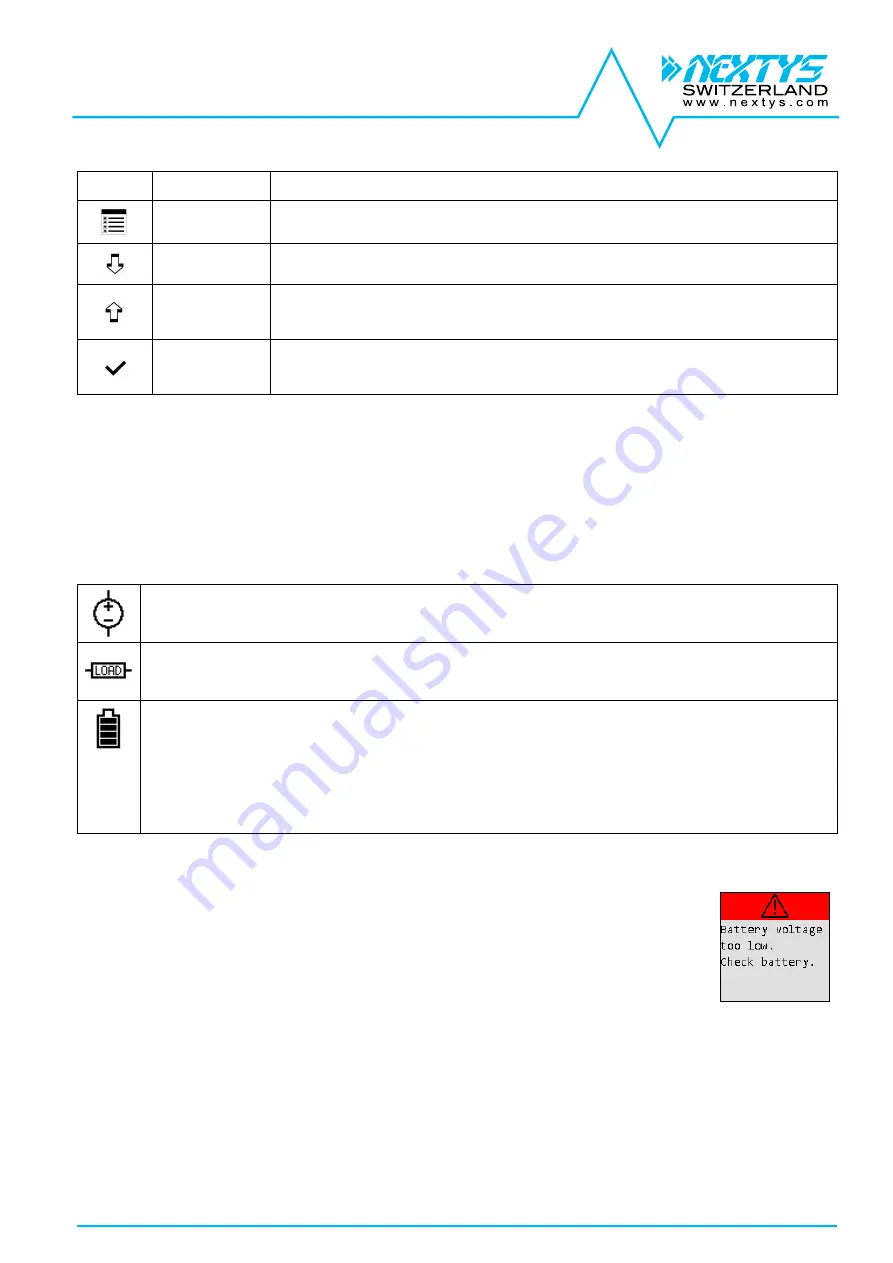
DCU20
User Manual rev. 21
Page 17/29
Symbol Name
Function
MENU KEY
Scrolls between menus.
DOWN KEY
Scrolls down menus and values.
UP KEY
Scrolls up menus and values.
OK KEY
Confirms selection.
Table 4: User interface keys
The GUI is composed of 5 main menus which are selectable using the MENU KEY as shown on
Table 3. The description of each menu is given below.
5.1 Status
The status screen shows the measurement and statuses to ease the system diagnostic. The screen is
divided in three main sections identified by the symbols shown below:
Input
: The measured input voltage and current is shown in this section. In case of problems
with the input the background color of the symbol changes from green to red. A message
with the cause appears.
Output
: The measured output voltage and current is shown in this section. In case of
problems with the output the background color of the symbol changes from green to red and
a message with the cause appears.
Battery
: The battery voltage, current, temperature, resistance and charge are shown in this
section. In case of problems with the battery the background color of the symbol changes
from green to red and a message with the cause appears. During charging and discharging
the symbol background color changes to orange and the number of bars drawn inside
reflects the charge status. During discharging and charging an arrow drawn beside the
symbol reflects the direction of the current flowing through the battery, pointing towards the
battery during charging.
Table 5: Status screen symbols
Furthermore in case of problem a full screen alarm message appears on the screen
after 1min of inactivity (no key pressed). The message can be removed pressing the
MENU KEY.
5.2 Settings
The setting menu contains all the configurable parameters available to the user. Use the UP/DOWN
KEY to navigate through the menu items. Press the OK KEY to enter and exit the editing mode, while
in editing mode use the UP/DOWN KEY to change the selected value.