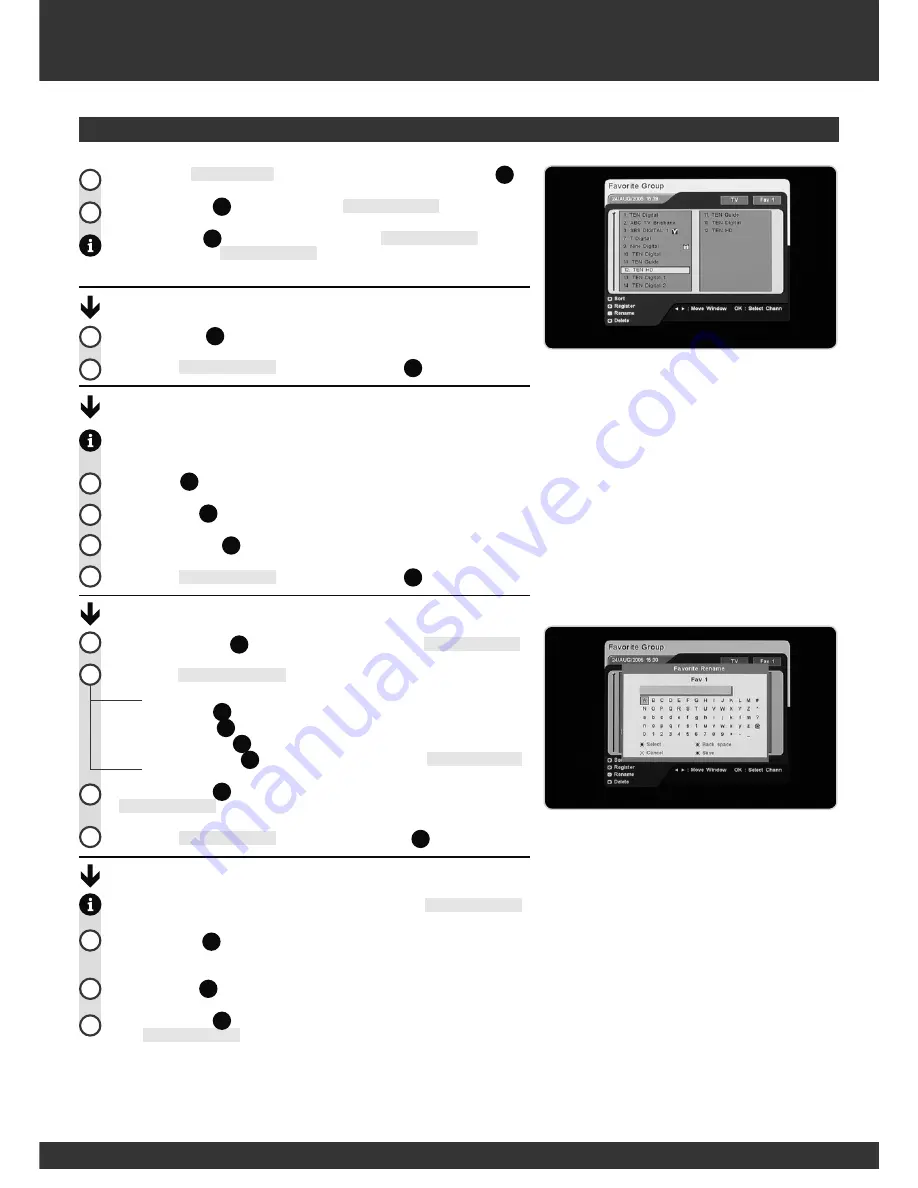
18
2
1
Main Menu
Highlight the
Edit Channels
entry on the main menu and Press
OK
(
1
20
).
Press the
BLUE
(
1
27
) button to enter the
Favourite Group
menu.
Press the
FAV
(
1
17
) button to select the desired
Favourite Group
. The
currently selected
Favourite Group
is displayed at the top right of the
screen.
Sort Channels:
Press the
RED
(
1
24
) button to sort the channels.
To exit the
Favourite Group
menu, press the
EXIT
(
1
23
) button.
Register Channel with selected favourite group:
Registering a channel transfers it from the channel list on the left of the
screen to the selected favourite group on the right.
Use
(
1
21
) buttons to highlight an available channel.
Press the
OK
(
1
20
) button to select the highlighted channel.
Press the
GREEN
(
1
25
) button to register the selected channel.
To exit the
Favourite Group
menu, press the
EXIT
(
1
23
) button.
Rename Favourite Group:
Press the
YELLOW
(
1
26
) button to rename the selected
Favourite Group
.
Within the
Favourite Rename
sub-menu:
Use
(
1
21
) buttons to highlight a letter.
Press
the
RED
(
1
24
) button to select a letter.
Press
the
GREEN
(
1
25
) button to backspace.
Press
the
YELLOW
(
1
26
) button to cancel and return to
Favourite Group
.
Press the
BLUE
(
1
27
) button to save the new favourite name and return to
Favourite Group
menu.
To exit the
Favourite Group
menu, press the
BACK
(
1
22
) button.
Delete:
Use this function to remove channels from the selected
Favourite Group
.
Use
(
1
21
) buttons to highlight a registered channel in the right
hand column.
Press the
OK
(
1
20
) button to select the highlighted channel.
Press the
BLUE
(
1
27
) button to remove the selected channel name from
the
Favourite Group
.
Favourite Group
3
1
2
2
1
1
4
5
2
1
2
3
4
tdr2190-manual.indd 18
10/03/2006 2:12:35 PM
Содержание TDR-2120
Страница 32: ...NOTES ...
Страница 34: ...THIS PAGE LEFT INTENTIONALLY BLANK ...
Страница 35: ...NOTES ...
Страница 36: ...NWM 2190 1 0 22 01 2006 NASDTP ...






























