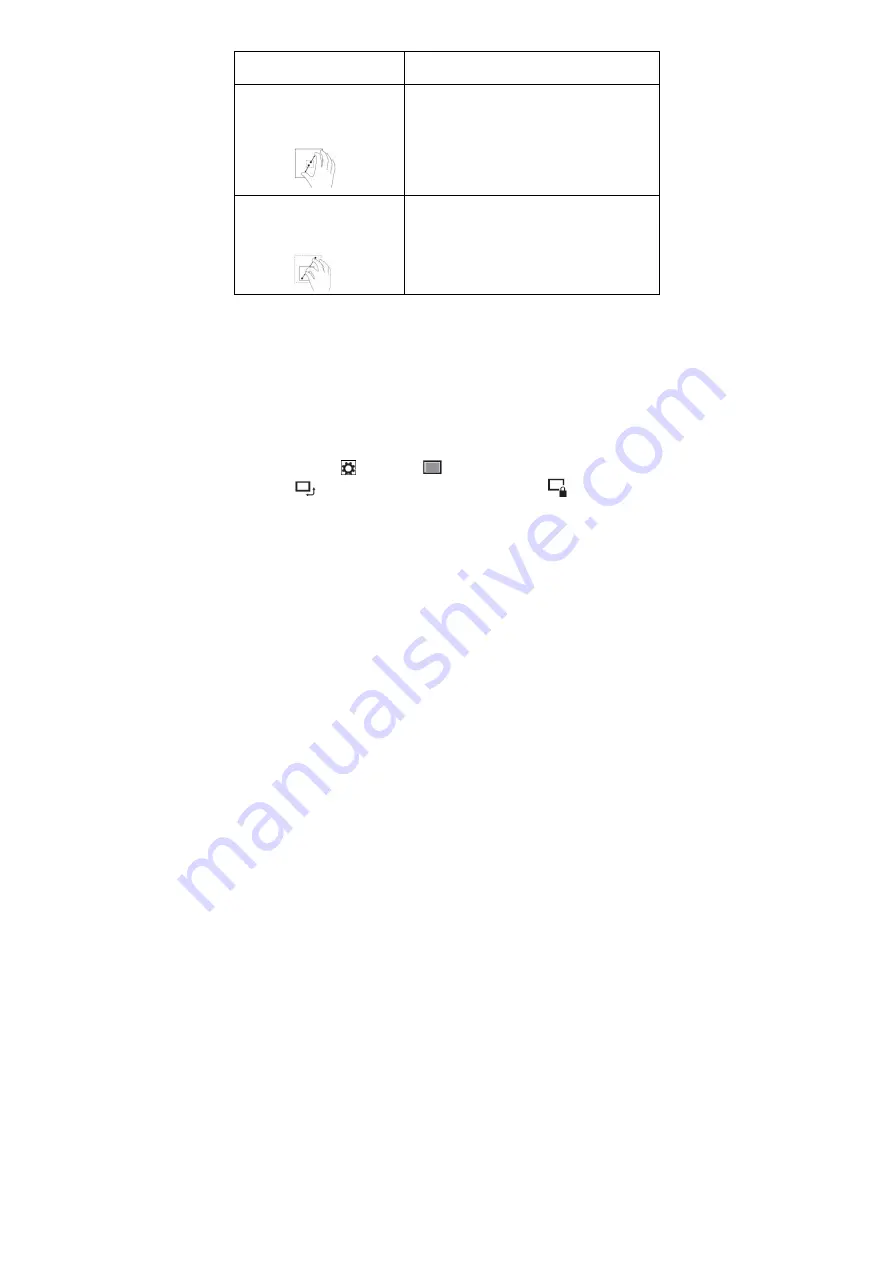
11
the display.)
Zoom in
Touch the display with two
fingers and then move the
fingers apart.
Enlarge the view of an image or web page.
Zoom out
Touch the display with two
fingers and then move the
fingers closer.
Reduce the view of an image or web page.
Screen Orientation
For optimal viewing experience, the screen orientation changes automatically to
portrait or landscape format depending on how you hold the tablet. You can disable
automatic screen rotation and lock the screen in portrait or landscape mode.
Note: Some apps may not support automatic screen rotation and are designed to
work only in one orientation.
Locking the screen orientation
1.
Change the screen to the desired orientation.
2.
Swipe-in from the right edge of the display to access Charms.
3. Touch
Settings
→
Screen
.
4. Touch
toggle to lock the screen orientation, or touch
toggle to unlock
the screen orientation.
Windows 8 Start Screen
The Windows 8 Start screen displays a list of default and custom Live Tiles, which act
as a shortcut to Mail, Windows Explorer, Weather app, Calendar, Windows Store,
Internet Explorer, and other installed apps.
Live Tiles on your Start screen change and update in real time to show news and
sports updates, weather updates, social-networking feeds, and so on.
The tile-based user interface gives you direct access to your most recently used apps,
emails, photos, music, videos, contacts, updates from social-networking sites, and
frequently viewed websites. You can pin your favorite apps as tiles to customize the
Start screen.


































