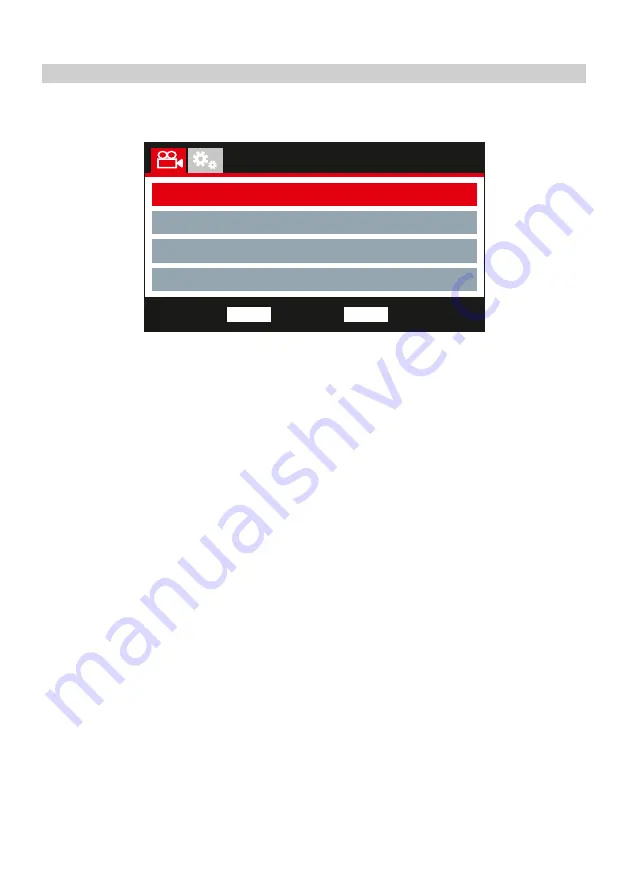
VIDEO MODE (CONTD.)
Video Menu
The Video Menu is accessed by pressing the MENU button whilst in video mode.
The default settings have been carefully selected to allow you to use the iN-CAR CAM without the
need to change any settings. However, should you wish to change a setting then please see below.
Use the up and down buttons to highlight the function that you'd like to change and press the OK
button to enter the settings sub-menu.
Once in the submenu, use the up and down buttons to highlight the required setting and then press
OK to confirm your selection and return to the Video Menu.
Press the MENU button twice to return to video mode.
Note:
- Menus are not accessible whilst the iN-CAR CAM is recording.
1. Resolution
Select recording resolution, this will increase or decrease the quality of the recorded video.
Options: 1440P, 1080P 60FPS, 1080P and 720P
Default Setting: 1440P
Note:
- The 1080P 60FPS setting will remain at 30fps during night-time recording, due to the
low level light conditions.
- The Low resolution file is always set to 800 x 480 @ 30FPS
2. Exposure
Adjust exposure level for different light conditions.
Options: +2, +1, 0, -1 and -2
Default Setting: 0
3. Audio Recording
Turn On / Off the microphone.
Options: On and Off
Default Setting: On
4. Number / Licence Plate
Enter the registration number for your vehicle, this will then be shown on the video file.
23
Video Menu
Resolution
Exposure
Audio Recording
Number / Licence Plate
Back
MENU
Enter
OK
Содержание NBDVR412GW
Страница 1: ...Instruction Manual ...
Страница 43: ...NBDVR412GW IM ENG R10 www nextbase com ...






























