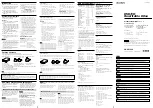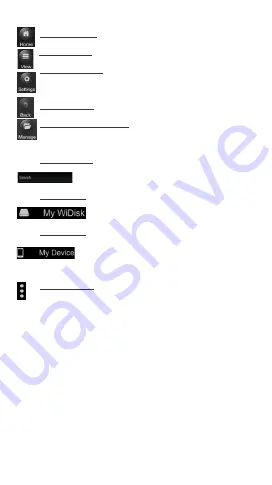
25
Home Button
– back to the main screen.
View Button –
change to List or Thumbnail view.
Setting Button – change the Wi-Fi SD/USB
configuration.
Back Button – back to previous screen
File Manager Button – to share, copy, delete,
download, upload file functions
Search Box – to search for specific file name
and/or file extension.
My WiDisk
– the Wi-Fi SD/USB or the Remote
Storage.
My Device – the device that you are using to
access the Wi-Fi SD/USB or the
Local Storage
More Button – to view the About, Now playing
and the File Transfer status.
10.3. Playing Music/Audio (iOS and Android)
Tip: It is highly recommended to create a folder or
folders where to copy all your music files into the
WIFI Drive for ease of use and file organization.
The Music or Audio files can be played regardless if
you are inside the “My WiDisk” or “My Device”
Simply locate the music or audio file that you would
Содержание NX-H100
Страница 1: ...NX H100 Manual...