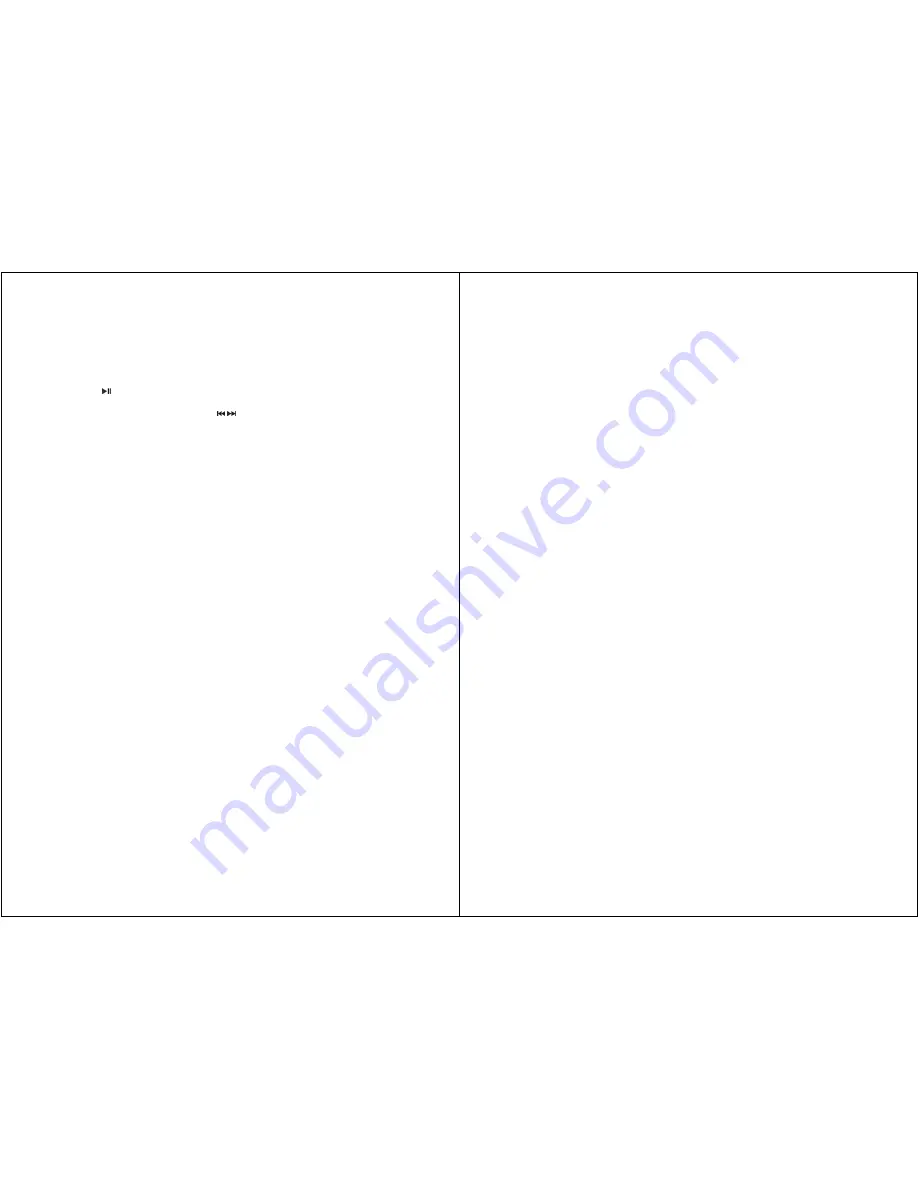
4
Using Your Digital Picture Frame
Install the stand for tabletop display. Connect the AC adapter. Insert a memory card in the Digital Picture
Frame (with the card’s electrical contacts towards the front of the unit.). A slide show will begin automatically.
Press the
button. The word Pause will appear on the screen briefly and the slide show will be stopped.
The current photo will remain on the screen until the button is pressed again, at which time the slide show will
resume.
To display the previous or next picture, press the
button. The Rotate button allows photos to be
adjusted for proper viewing. Press repeatedly to rotate the current picture clockwise: 90
°→
180°
→
270°.
Viewing Modes
Press the
MODE
button to select display mode: Pan Scan, Fill, Original , Auto Fill,Height Fill and Width Fill.
File Saving
Photos must be saved in the JPEG format in order to be viewed on the Digital Picture Frame. Nearly all digital
cameras will save images in this format by default. Photos that have been saved with certain image editing
programs may fail to display properly.
Technical Notes
1. Your Digital Picture Frame is a sophisticated electronic device. Do not drop or subject the unit to jarring or
strong vibrations.
2.
Avoid placing the Digital Picture Frame in areas of high humidity or where it might be subjected to
splashing.
3.
The panel is made of plastic and can be easily damaged. Avoid sharp objects.
4.
Use only a soft dry cloth to clean the screen.
Question/Trouble-shooting Guide
This chapter presents some suggestions to trouble-shoot any problems you may encounter while using the
device. Even if the following guide fails to solve your problem, please do not disassemble the device, but refer
the problem to our professional staff. Please see below for contact details.
1. Question: What kind of photos does this device support?
Answer:
The Frame will display digital photos that are stored in the JPEG format which is the standard
format for nearly all digital cameras. Some cameras allow images to be stored as TIFF or RAW files as well
as JPEG, but only the JPEG format is compatible with the Frame.
2. Question: What should I do if the system does not respond when the power is turned on?
Answer:
Please make sure the unit is properly connected to a power source. If so, turn the unit off, reconnect
the power and turn it on again.
3. Question: Why is the memory card not recognized?
Answer:
The memory card might be inserted improperly or is not pushed in far enough. If the card is inserted
in the right direction and is still not recognized, turn off the unit, remove and reinsert the card, and start again.
This device complies with part 15 of the FCC Rules. Operation is subject to the following two conditions:
(1) This device does not cause harmful interference.
(2) This device must accept any interference received, including interference that may cause undesired
operation.
FCC Compliance
5
This device complies with Part 15 of the FCC Rules. Operation is subject to the following two conditions: (1)
this device may not cause harmful interference, and (2) this device must accept any interference received,
including interference that may cause undesired operation.
Note: This equipment has been tested and found to comply with limits for Class B digital device, pursuant to
part 15 of the FCC Rules. These limits are designed to provide reasonable protection against harmful
interference in a residential installation. This equipment generates, uses and can radiate radio frequency
energy and, if not installed and used in accordance with the instructions, may cause harmful interference to
radio or television reception, which can be determined by turning the equipment off and on, the user is
encouraged to try to correct the interference by one or more of the following measures:
1. Reorient or relocate the receiving antenna. 2. Increase the separation between the equipment and the
receiver. Connect the equipment into an outlet on a circuit different from that to which the receiver is
connected. 3. Consult the dealer or an experience radio/TV technician for help.
This Class B digital apparatus complies with Canadian ICES-003.
Nextar™ is a trademark of Nextar (Hong Kong) Limited
Nextar may find it necessary to modify, amend or otherwise change or update this manual.
We may reserve the right to do this at any time, without any prior notice.
All specifications and features are subject to change without notice.
Please visit us at www.nextar.com
Or write us at:
Nextar Inc.
1661 Fairplex Dr.
La Verne, CA91750
USA





















