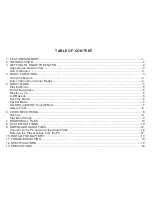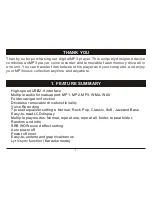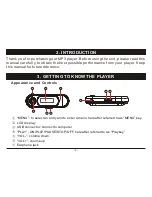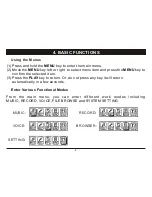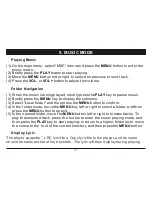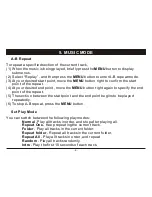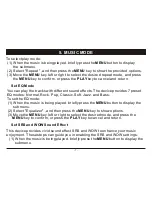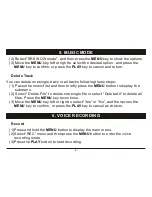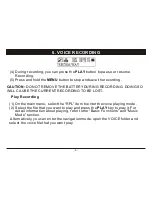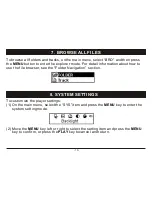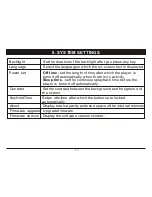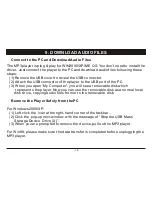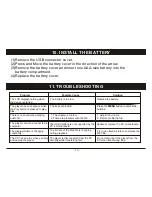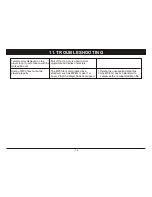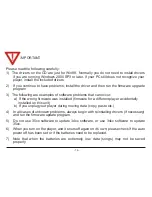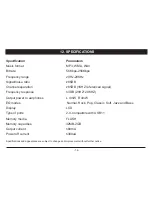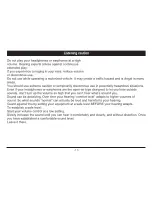3. GETTING TO KNOW THE PLAYER
4. BASIC FUNCTIONS
Function Operation
Power On/Off
Press and hold the
PLAY
key until you see prompt on the display.
Play/Pause
Press the
PLAY
key
to play or pause.
Adjust Volume
Press the
VOL+
button or
VOL-
button to increase or decrease
volume.
Previous/Next
Move the
MENU
key left or right to play the previous or next track
Fast Forward
Press the
MENU
key to the right and hold to fast forward.
Rewind
Press the
MENU
key to the left and hold it to rewind.
Lock buttons
The buttons will be locked automatically after a specified idle time
set in the “Setting -> KeyHoldTime” menu.
To unlock the buttons, press the
MENU
button.
l
LCD Indication
-3-
Содержание MA933A - 128 MB Digital Player
Страница 1: ...MA933A Digital MP3 Player Instruction Manual ...
Страница 19: ... 17 ...
Страница 22: ... 20 ...
Страница 23: ... 21 ...