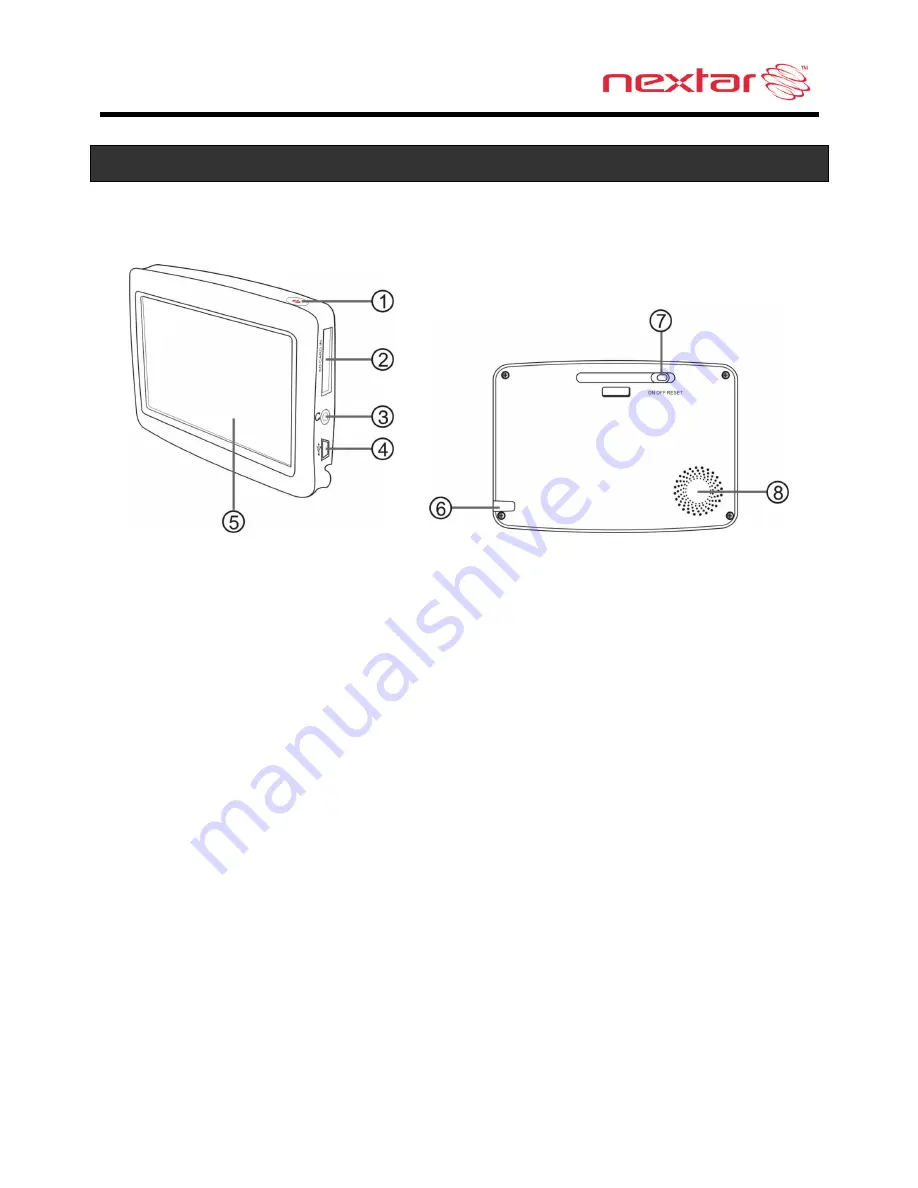
5
Main Unit
1. POWER
Button
Press and hold for 2 seconds to enter or exit standby mode.
2. Card
Slot
Insert the SD card into the slot.
Used for Mapping Data card or user’s music or photo SD card
3. Earphone
Jack
Connect user supplied earphone for private listening.
When an earphone jack is plugged in, the speaker will be turned off automatically.
4. USB
Port
Connect directly to the Power Adaptor to charge the unit.
5. LCD
Screen
Tap the screen with a finger to select commands or use the included stylus
6. Stylus
7.
ON/OFF RESET Switch
Used to switch power on or off.
8. Speaker
Содержание 43NT
Страница 1: ......







































