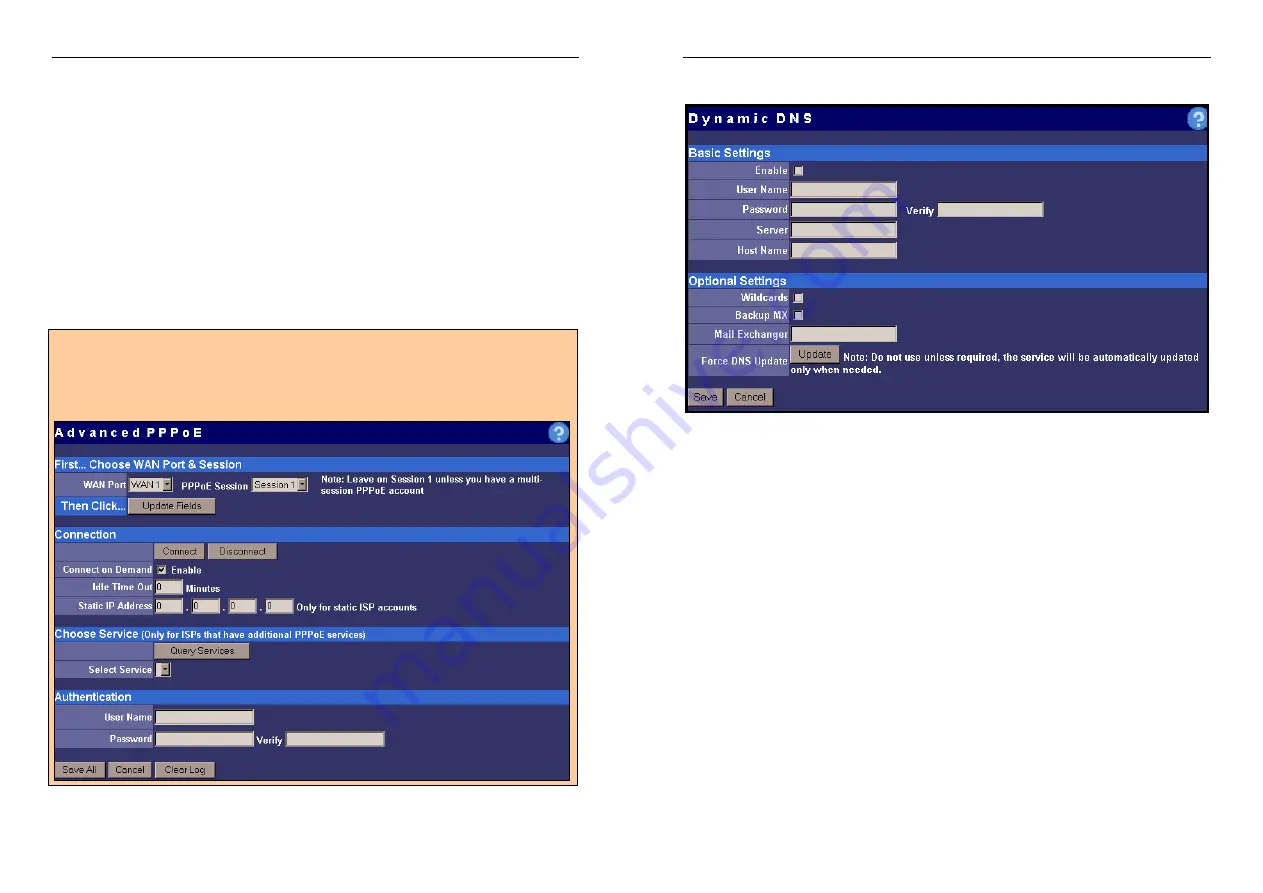
Nexland Pro: Interface Screens
Choose Service
: Some ISPs have different services available from their PPPoE
accounts. Click
Query Services
then select the service from the drop down menu then
connect as normal. Note: You must be DISCONNECTED in order to use this feature.
Additional PPPoE Sessions
: The Pro supports multi-session PPPoE accounts. If you
have such an account, you can select additional sessions from the drop down menu.
To use, first select the session, then click
Update Fields
to refresh all the fields on this
screen, then enter information for the selected session, then click save. Repeat for up
to 5 different sessions. You must now BIND these sessions to Hosts under the
Host
IP & Group
section.
PPPoE Log
: Information useful for technical support should there be a problem with
your PPPoE connection.
Pro800
turbo
Users…
Your
Advanced PPPoE
Screen is laid out slightly different to accommodate the dual
WAN ports. ou must first choose the WAN Port and Session at top, and then click
Update Fields
before making additional settings on the screen
Y
38
Nexland Pro: Interface Screens
Dynamic DNS
Dynamic DNS is a way for people outside to connect to your computers using a
domain name, even when you have a dynamic IP account from your ISP (your IP
address changes from time to time). So if you setup a Virtual Web Server, people will
always be able to access it by entering for example www.mydyndns.com
What the Pro does is it contacts a Dynamic DNS service every time your IP changes
and updates it automatically. The Dynamic DNS service then redirects DNS servers
throughout the world to your new IP address. Dynamic DNS services are available for
pay and for free. The Dynamic DNS client in the Pro is compatible with most
standard services. The information for the client fields below should be gotten from
the service you choose.
Basic Settings...
This is your account information. Enter exactly as given to you by the service. Make
sure to check
Enable
to turn on the client. Pro800
turbo
user must choose a WAN.
Optional Settings...
These settings aren't necessary for use, but are used for e-mail forwarding using your
new domain and alternate domain names. The
Force Update
button is there only for
special circumstances. Normally, Dynamic DNS services do not like you manually
updating your information unless your IP changes!
Click “Save” after entering all information.
(We obviously can’t say this enough.)
39






























