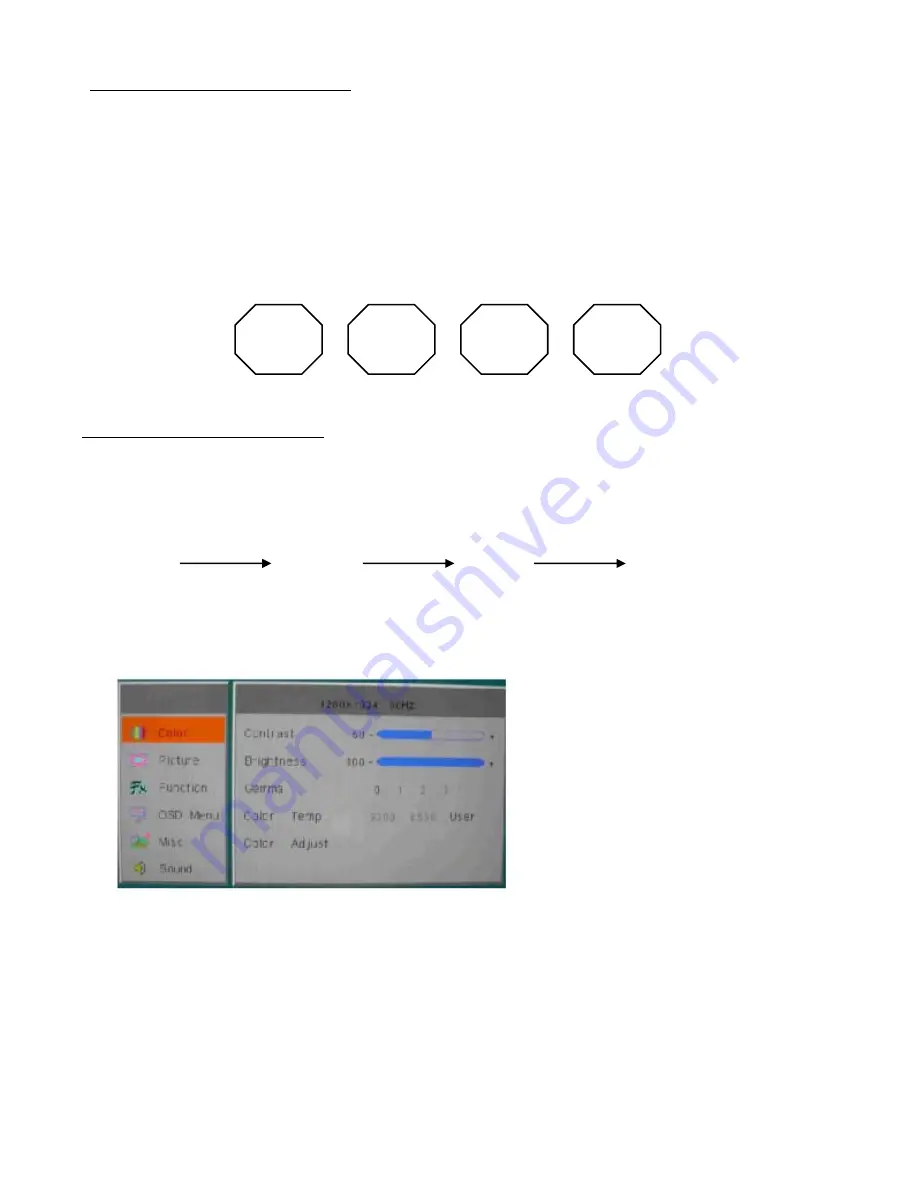
OSD menu functions
OSD Screen
Press MENU key, OSD screen appears as below.
Press UP/DOWN Key, you can move between the six primary functions.
Press Select key at Picture group to highlight this sub menu. You can now navigate the
sub menu using the UP/DOWN keys. To make an adjustment to an item, use the
UP/DOWN buttons to make your adjustments.
At anytime, press the Menu button three times to exit and save your settings.
Display mode
To change the display mode, press select key each time
Analog
Digital
Video
S-Video
Select key
Select key
Select key
Adjusting the displays
The microprocessor in the display has the capability to adjust itself to the computer to
which it is attached. This auto adjustment will take place when the unit is first installed and
connected to a computer and there after. If the video input change, or is user imitated. If
the picture is not satisfactory, the first step is to allow the unit to attempt to re-adjust itself
to your computer.
Located on the rear of unit are OSD keypads used for adjusting the display. Please see
the figures below :
MENU
SLECT
DOWN
UP
5
Содержание NIO150SA
Страница 13: ...NIO 15 ...













