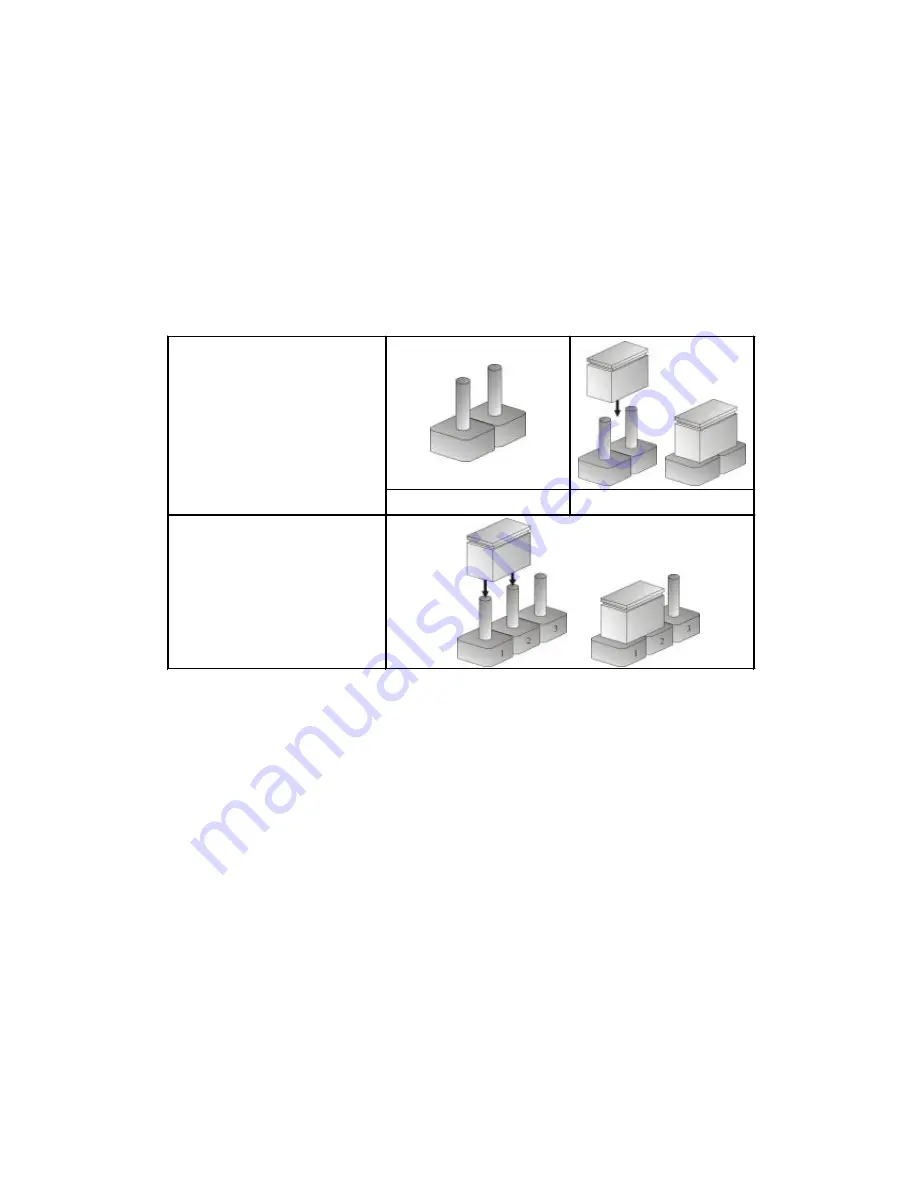
2.2 Setting Jumpers
A jumper is the simplest kind of electric switch. It consists of two metal pins and a
cap. When setting the jumpers, ensure that the jumper caps are placed on the
correct pins. When the jumper cap is placed on both pins, the jumper is SHORT.
If you remove the jumper cap, or place the jumper cap on just one pin, the jumpr is
OPEN. Please see the following illustrations:
Figure 2-1 : How to Set Jumpers
13
The illustrations on the right show
a 2-pin jumper. When the jumper
cap is placed on both pins, the
jumper is
SHORT
. If you remove
the jumper cap, or place the
jumper cap on just one pin, the
jumper is
OPEN
.
Open (Off)
Short (On)
These illustrations show a 3 -pin
jumper. Pins 1 and 2 are
SHORT
.
Содержание PEAK 735 Series
Страница 1: ......
Страница 5: ...4 Chapter 1 General Information Chapter 1 General Information ...
Страница 11: ...10 Chapter 2 Jumper Switch Settings ...
Страница 23: ...Chapter 3 Expanded Capabilities 22 ...
Страница 32: ...31 Chapter 4 Award BIOS Setup ...
Страница 57: ...56 Chapter 5 Driver Installation ...
Страница 67: ...Step 5 4 8 To close this wizard click Finish 66 ...













































