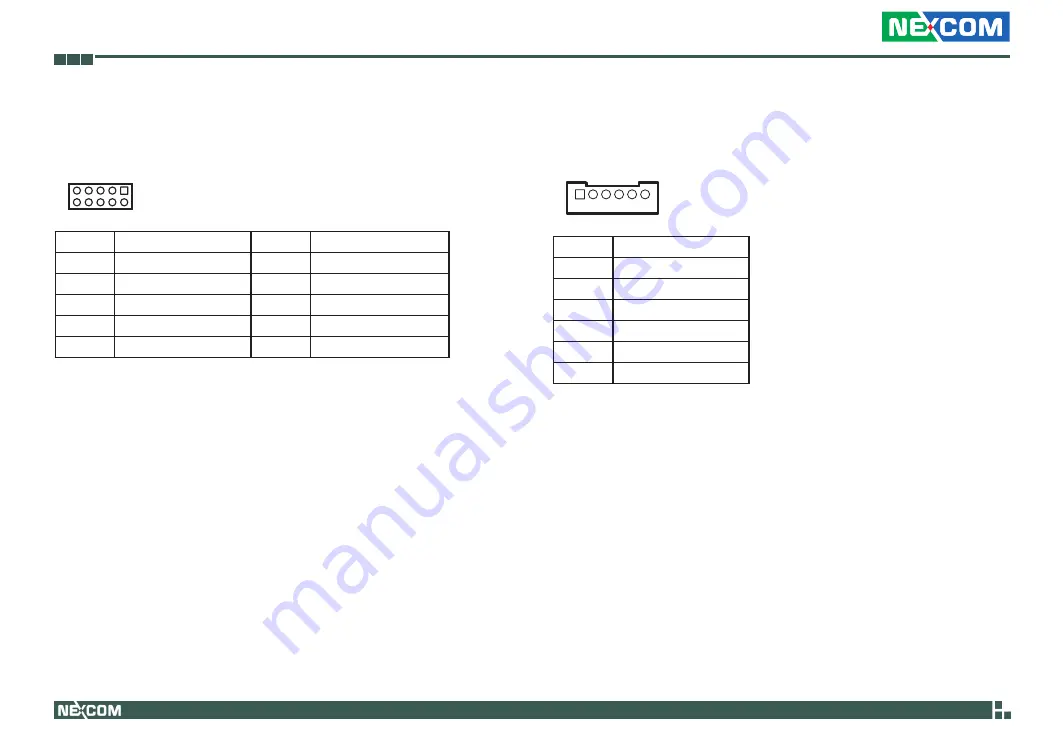
Copyright © 2010 NEXCOM International Co., Ltd. All Rights Reserved.
19
Chapter 2: Jumpers and Connectors
NSA 3111 User Manual
GPIO Connector
Connector type: 2x5 10-pin header, 2.0 mm
Connector location: J7
10
9
2
1
Pin
Definition
Pin
Definition
1
P5V
2
GND
3
GPI20
4
GPO24
5
GPI21
6
GPO25
7
GPI22
8
GPO26
9
GPI23
10
GPO27
USB Connector
Connector type: 1x6 6-pin boxed header, 2.0 mm JST
Connector location: J1
1
6
Pin
Definition
1
P5V
2
USB2-
3
USB2+
4
USB3-
5
USB3+
6
GND









































