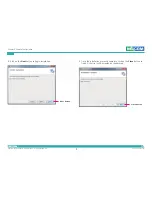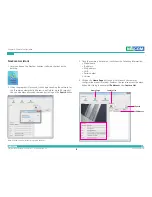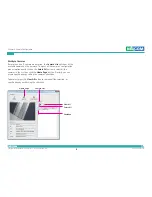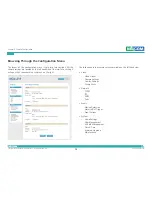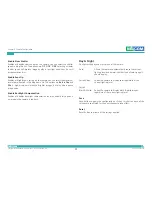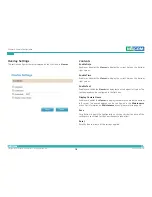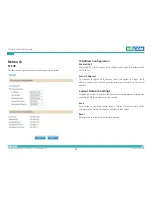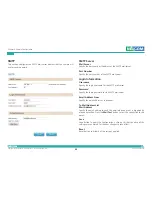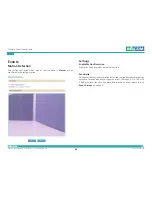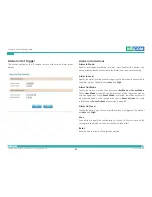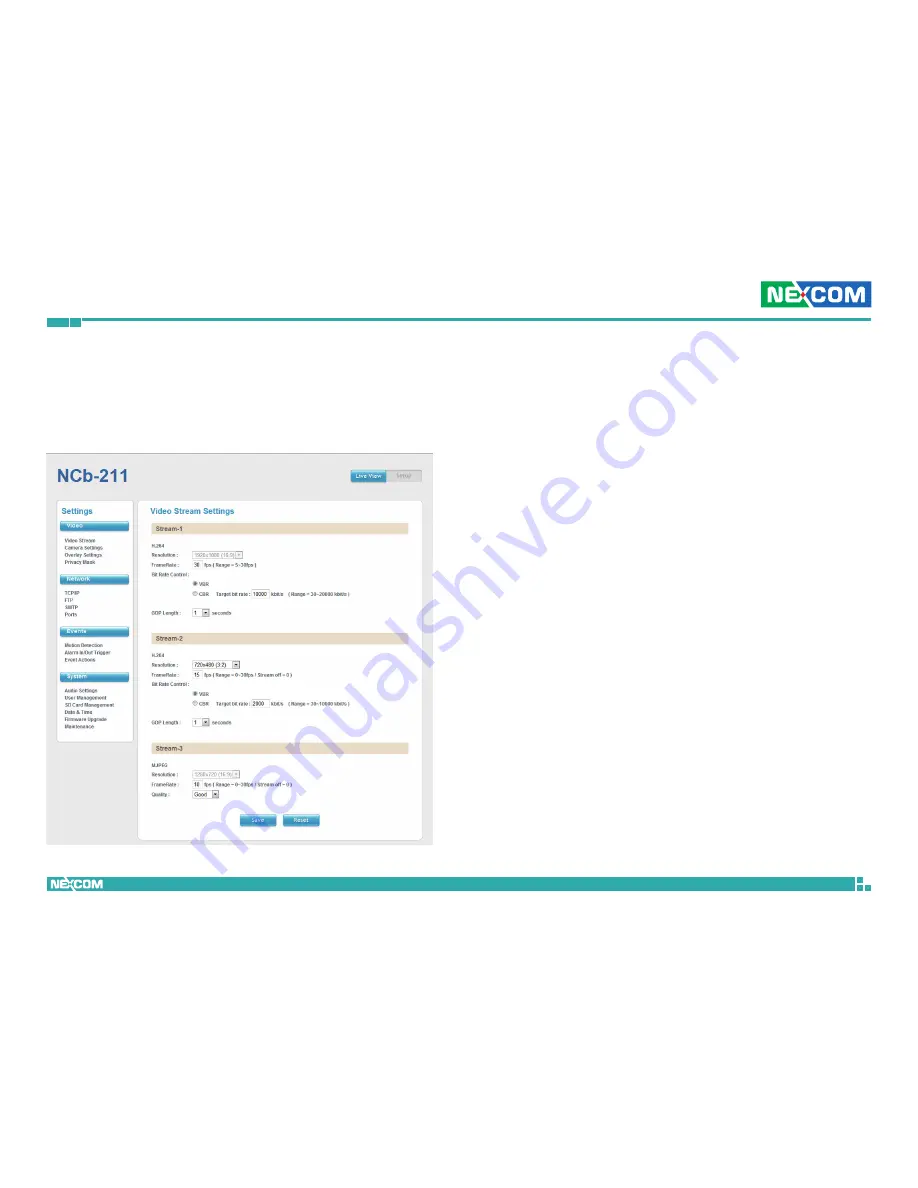
Copyright © 2013 NEXCOM International Co., Ltd. All Rights Reserved.
12
NCb-211 User Manual
Chapter 2: Camera Configuration
Browsing Through the Configuration Menu
The layout of the configuration menu is split into two sections. All the
camera settings are located on the left hand side of the interface, clicking it
will open their corresponding sub-menu on the right.
The following are the camera settings available on the left hand side:
▪
Video
– Video Stream
– Camera Settings
– Overlay Settings
– Privacy Mask
▪
Network
– TCP/IP
– FTP
– SMTP
– Ports
▪
Events
– Motion Detection
– Alarm In/Out Trigger
– Event Actions
▪
System
– Audio Settings
– User Management
– SD Card Management
– Date & Time
– Firmware Upgrade
– Maintenance