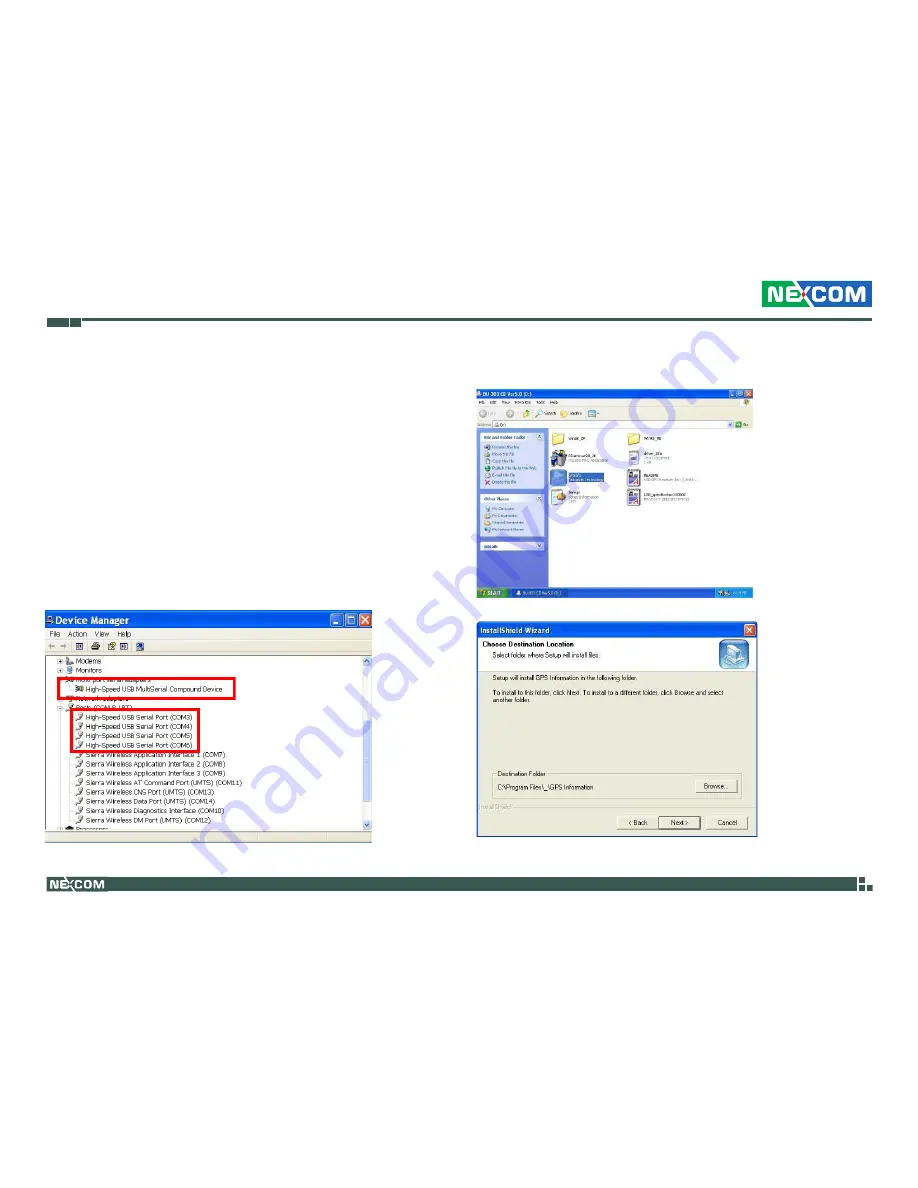
Copyright © 2009 NEXCOM International Co., Ltd. All Rights Reserved.
16
Chapter 2: Operating Your Tablet PC
MRC 2100 User Manual
Using the GPS Feature
The MRC2100 have the build-in GPS receiver module by default.
Global Positioning System (GPS) uses a constellation of 24 (up to 32)
medium earth orbit satellites to transmit and receive microwave signals to
determine its current location.
You need to install the third-party GPS navigation software to take advan-
tage of the GPS feature.
Setup and Using GPS Information
Users can use the GPSinfo.exe program to verify that the GPS is correctly
configured and working properly. Also, users can use the GPSinfo.exe pro-
gram to enable WAAS/EGNOS and power saving mode.
1.Go to Device Manager to ensure the device is installed correctly.
2. Insert the Installation Disc into CD-Rom drive and execute the
“Gpsinfo.exe” file (the file also saved in C:\Utility\GPS_Utility).
3. Follow the given instructions to complete the installation.









































