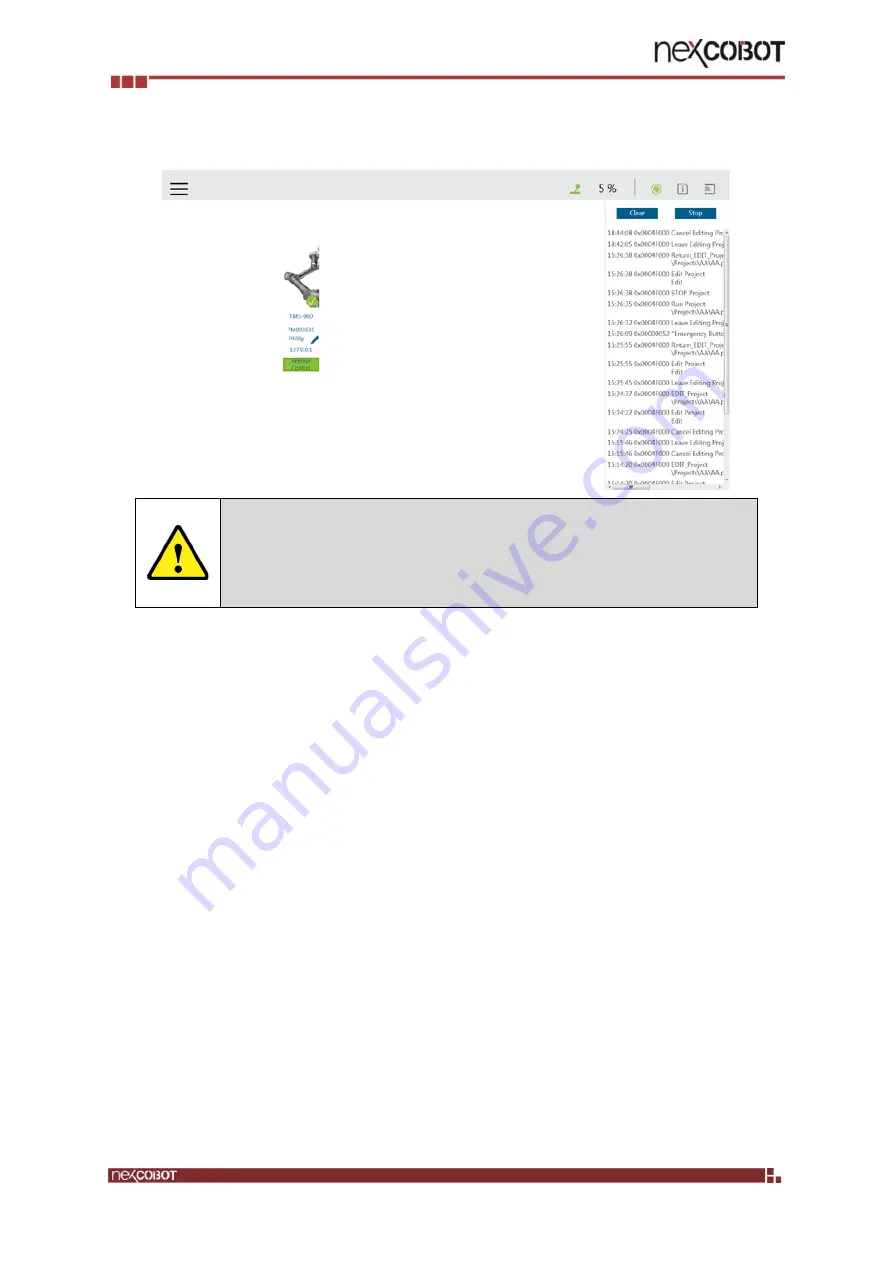
Copyright© 2019 NEXCOBOT Co., Ltd.
20
All Rights Reserved.
(5)
TP-100-1 with TMflow is fully set up! Now you can test the pendant with the six
buttons on it. Test with error log button is shown below.
DANGER:
Make sure the pendant settings are properly set, then start to use,
otherwise the system may be malfunction or lose of function and cause
dangerous risks.
























