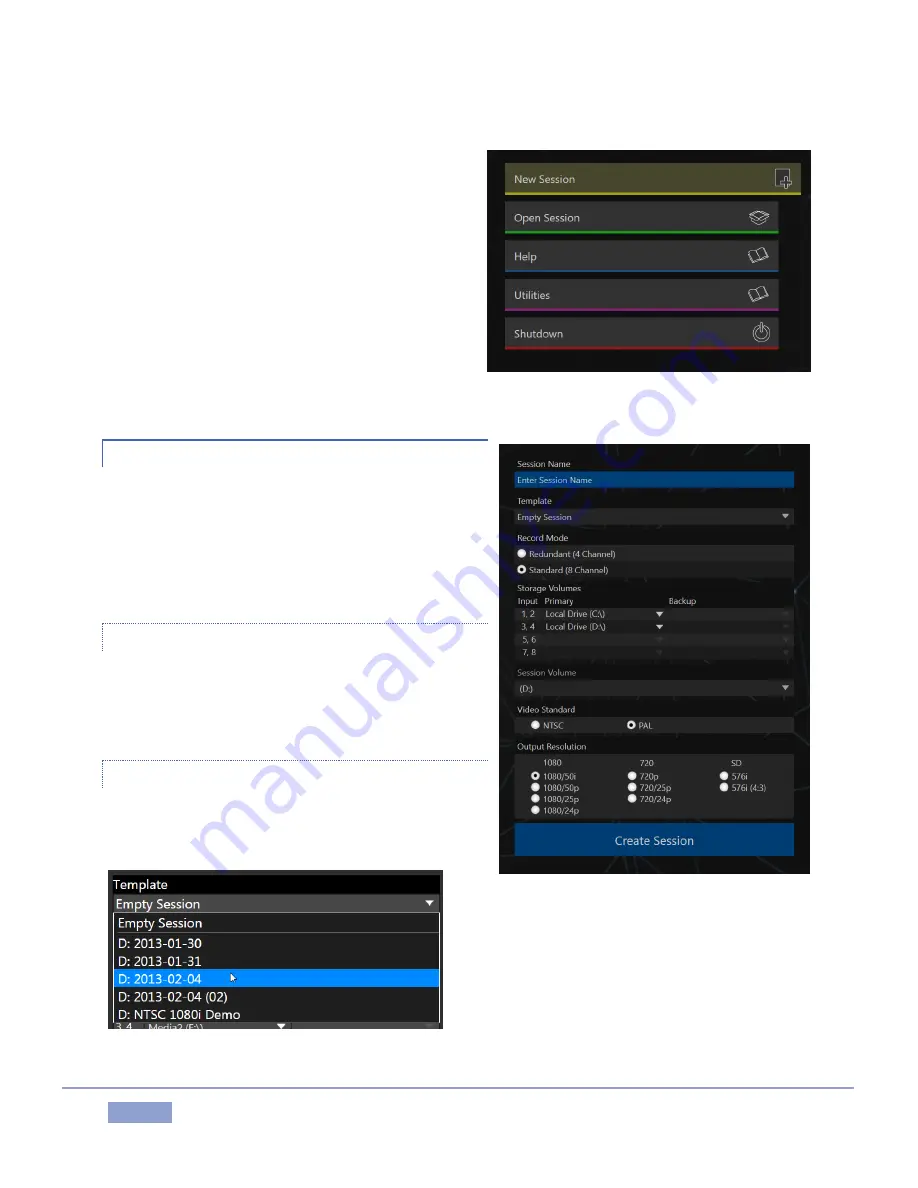
Page | 47
This is the first thing you encounter on launching 3Play.
Figure 40 shows the Home page menu.
When you click a link in the menu (such as New or
Open), the right-hand pane of the Home page updates
to provide options related to your selection.
For example, the first thing you will generally do is
create a session. (In anticipation of this action, the New
link is automatically pre-selected on launch.) This
results in the corresponding session options pane being
displayed, as shown in Figure 40.
5.2.1
NEW (SESSION)
As just mentioned, clicking New populates the pane at
right with related options. Principally, for each session
you must designate (by selecting switches) your local
video standard – select NTSC, or PAL) and session format
– e.g., 1080/60p, or perhaps 1080/60i, etc.
SESSION NAME
You will see a name entry field above the session options
in the pane at right. Click in this name field to provide a
suitable name using your keyboard.
TEMPLATE
The Template drop-down menu lists all existing sessions
currently available on the system.
If you select one of the entries, the new session will
retain all custom settings of the source session, but
will not include its CLIP LIST or PLAY LIST media
content.
Figure 42
Figure 40
Figure 41
Содержание 3Play 3P1
Страница 1: ......
Страница 3: ...3Play ...
Страница 4: ......
Страница 14: ......
Страница 16: ......
Страница 18: ......
Страница 58: ......
Страница 70: ......
Страница 78: ......
Страница 90: ......
Страница 104: ......
Страница 144: ......
Страница 150: ......
Страница 182: ......
Страница 196: ......
Страница 200: ......
Страница 204: ......
Страница 206: ...Copyright 2018 NewTek Inc All rights reserved ...






























