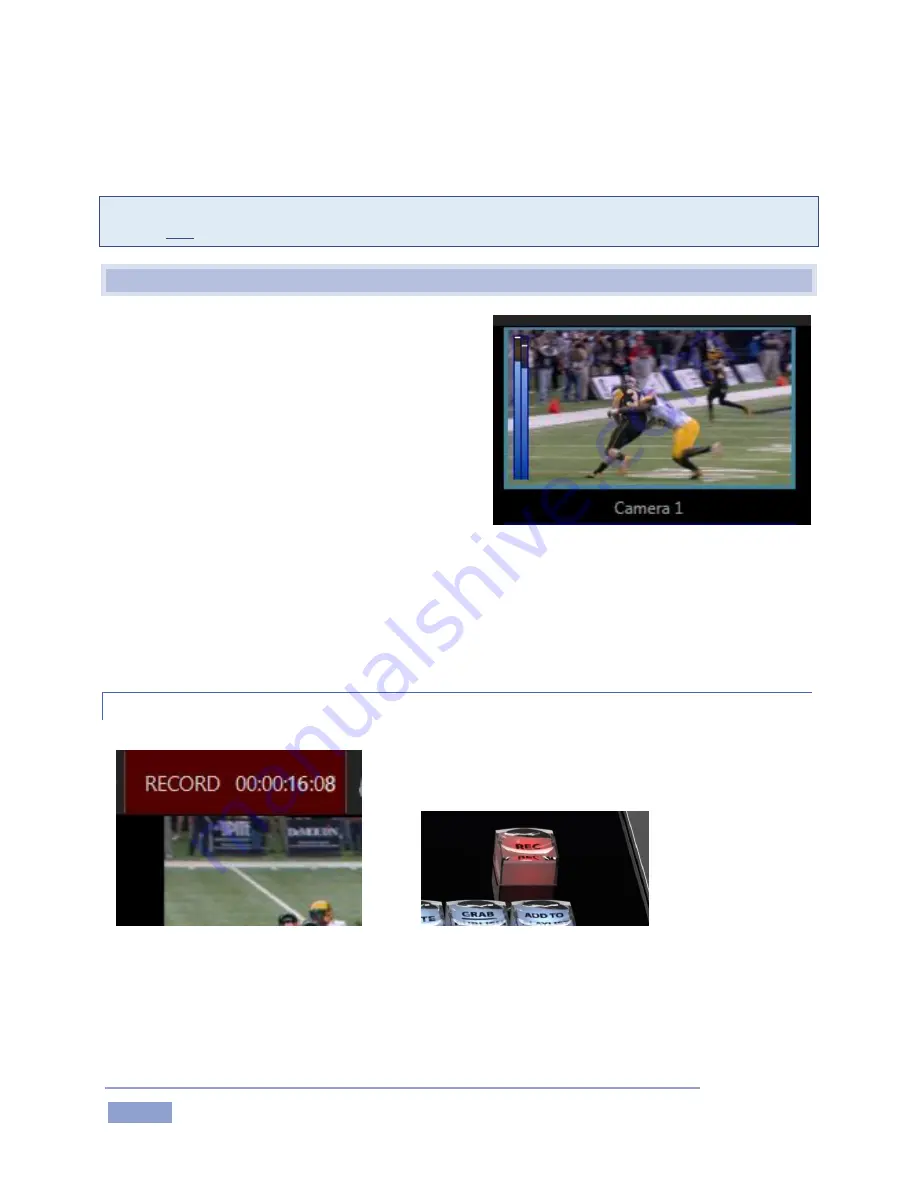
Page | 96
Note that drives may be shown that are unsuited for capture purposes because of low transfer or disk
speed, or perhaps for other reasons. It is up to you when configuring external drives to ensure that the
drive (and the connection method it relies on) is suitable for capture.
Note: Simply configuring inputs for capture in the Startup Screen does not engage recording. Recording
is active only when the Record button on the Replay Desktop is lit.
10.3
RECORDING AND THE DESKTOP
It’s worth noting that you aren’t actually required to
record all active video inputs. Sometimes, you may wish
to supply an input with video for some reference
purpose that does not call for it to be captured.
The Input Monitors tabs on the Replay Desktop (and
Multiview) show connected sources, whether they are
configured for capture or not.
This may raise a question in your mind, though: If your
setup includes some sources that are not recorded, how
can you distinguish between these ones and sources
that are captured?
One way to tell which inputs are configured for recording is to observe the CLIP LIST monitors (enabled
in the Options menu). Inputs that are simply being passed through without being recorded appear empty.
10.3.1
RECORD ON/OFF
Figure 104
Figure 105
Both the Replay Desktop (Figure 104) and Control Surface (Figure 105) provide Record buttons. As you’d
expect, these controls do the same thing – that is, they toggle recording of audio-visual data on and off
(hold down SHIFT when pushing RECORD on the Control Surface to end capture).
Figure 103
Содержание 3Play 3P1
Страница 1: ......
Страница 3: ...3Play ...
Страница 4: ......
Страница 14: ......
Страница 16: ......
Страница 18: ......
Страница 58: ......
Страница 70: ......
Страница 78: ......
Страница 90: ......
Страница 104: ......
Страница 144: ......
Страница 150: ......
Страница 182: ......
Страница 196: ......
Страница 200: ......
Страница 204: ......
Страница 206: ...Copyright 2018 NewTek Inc All rights reserved ...






























