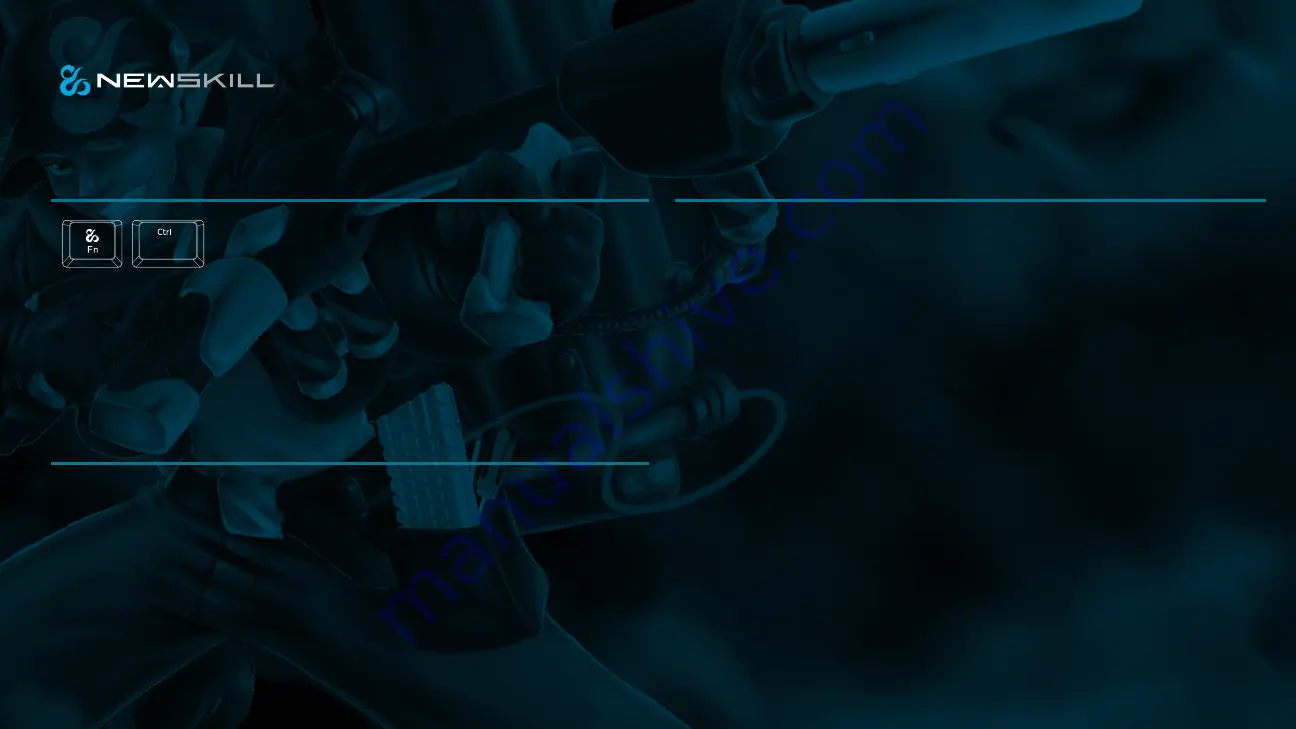
PYROS
6 0 % W I R E D / W I R E L E S S
R G B M E C H A N I C A L G A M I N G K E Y B O A R D
Combination keys’ function
Switching and locking
Charging introduction
Wired/Bluetooth mode introduction
Press Fn+Ctrl to switch to activating the second function of combination keys (except
the arrow keys). Press Fn+Ctrl again, to restore the 9 keys main function Y/U/I/H/-
J/K/N/M/,<, but the other combination keys still in the second function. Press Fn+C-
trl times, all the combination keys’ main function recovery
1. In order to ensure normal use, please charge before use.
2. Before charging: after plugging in the power, space key indicator light flashing 3
times and goes out.
After the full: the space key light flashes 5 times continuously and goes out.
Charging: If you unplug it, plug it in again, the space key light flashes 3 times contin-
uously indicate not full, 5 consecutive flashes indicate full.
3. No operation for 3 minutes, keyboard in standby, wake-up keyboard only need to
press any key.
Wired & Bluetooth Switch
1. The bottom switch in OFF mode, and the keyboard is in wired mode. Connect the
data line and use it.
2. Bottom switch in ON state, keyboard in wireless module, the first use of wireless,
must be paired before normal use.
Fn+Q/W/E short press: switch to corresponding Bluetooth
Long press: Bluetooth pairing
This product supports the storage of 3 Bluetooth devices at the same time, and can
switch between 3 devices at will.
Bluetooth Connection method
1. Make sure that the switch on the back of the keyboard is “ON“ (that is the
keyboard is in Bluetooth mode).
2. Select a set of wireless modes to be connected through Fn+Q/W/E, such as Fn+Q
3. Press Fn+Q for 3 seconds, at which time the Q key flickers continuously and enters
the Bluetooth matching mode.
4. Open the computer/mobile Bluetooth, search and connect the device.
5. Successful connection, Q key stop flickering, complete.
By analogy, repeating the above steps, Q/W/E can be stored in three wireless
devices and switched






















