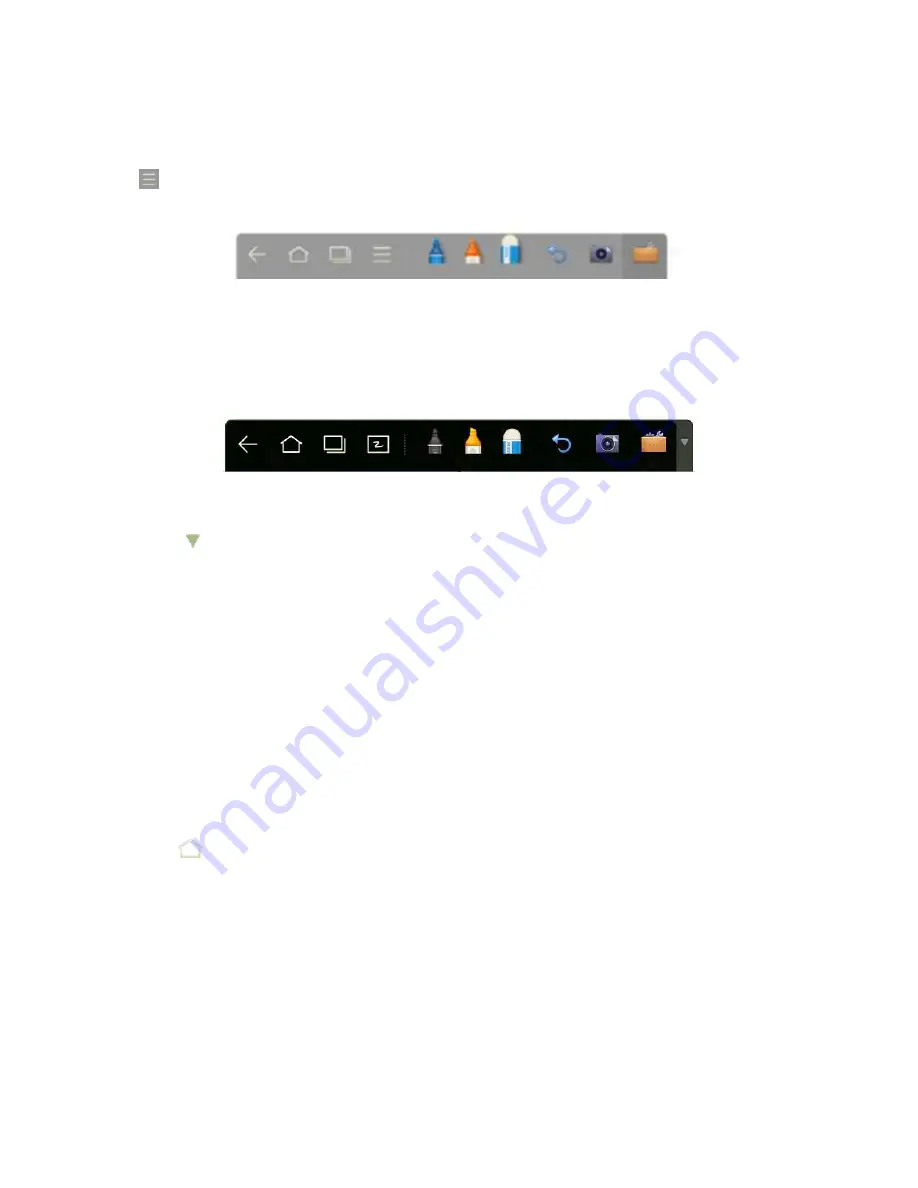
24
Once the White Board program (see page 22) is running, the TruEase Menu Bar will enter the White
Board mode, under which you can choose a pen, line or color to write on the white board. You may click
and select New Page, Overview, Delete or Setting functions from the menu.
(White Board mode)
In programs other than the White Board, the TruEase Menu Bar is in the Remarks mode. You can select
a pen, line or color to add notes and remarks on the file opened (including image, PPT and PDF).
(Remarks mode)
Note:
Click
on the right to hide the toolbar. Scroll up with your finger to show the TruEase Menu Bar.
Home Page
The home page provides the preview function that displays three items:
1.
OPS computer preview
2.
External PC preview (i.e. laptop)
3.
Portable device preview (i.e. flash disk or SD card)
Click
on the TruEase Menu Bar or Home button to enter the home page and show the preview
window. When more than three preview windows are displayed, additional windows will be displayed
on the second page. Scroll left and right to browse pages.
Содержание TT-XX14B series
Страница 1: ...TRUTOUCH INTERACTIVE PANEL USER GUIDE TT XX14B series...
Страница 7: ...7 Figure See CAS 132 2006...
Страница 9: ...9 Supports use of an SD card...
Страница 12: ...12 Interface Panel...
Страница 13: ...13...
Страница 29: ...29...
Страница 41: ...41 Click AOSP and configure functions as follows...
Страница 51: ...51 Calculator Clock Click to enter the clock page Click Start to start timing and Stop to stop it...






























