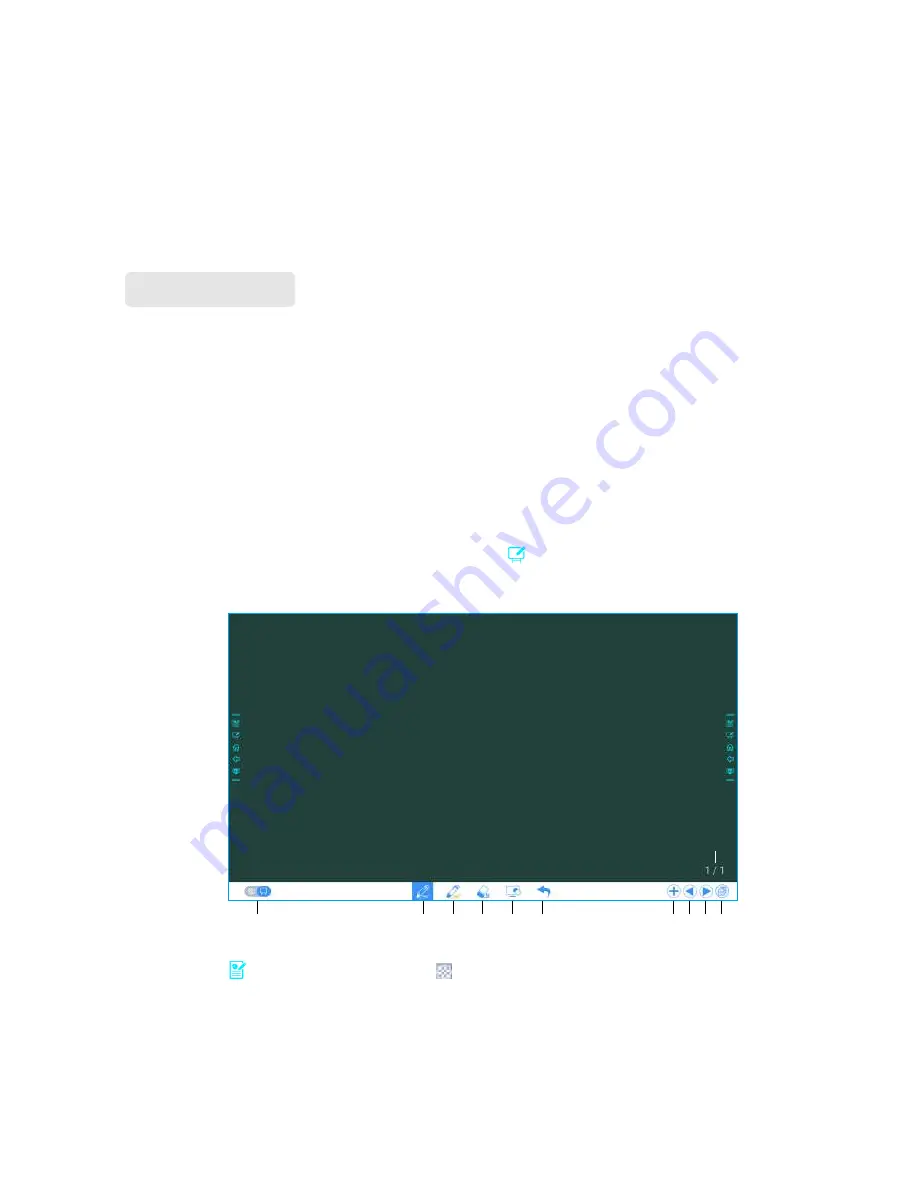
44
The first time you turn the screen on, only the cable connections appear in
Connection
.
Wireless connection can be added in the
Newline Extension
setting. In this case, the
name and icon of the HDMI on the left cabled channel change as the Trucast application
is enabled or an external product is connected. For details on the configuration, see
section “Newline Extension”. After the setting is successful, connect the Trucast, X10D
and Trucam to corresponding HDMI ports of the screen.
The whiteboard has the following functions:
●
Discussion and screen annotation
On the whiteboard page, you can select pen type, width, and color to write or
annotate on the screen. You can also erase selected content or clear all contents.
●
Page navigation
Preview or delete pages.
Whiteborad
●
Click
Discussion
in the main toolbar or click in the side toolbar to enter the
discussion mode, as shown in the following figure.
1
2
3
4
5
6
7 8 9 10
11
●
Click in the side toolbar or click in the discussion mode to enter the annotation.
In annotation mode it would generate a transparent layer above the screen, and user
could add the annotation on it until they exit the annotation mode.
◆
Whiteboard Mode






























