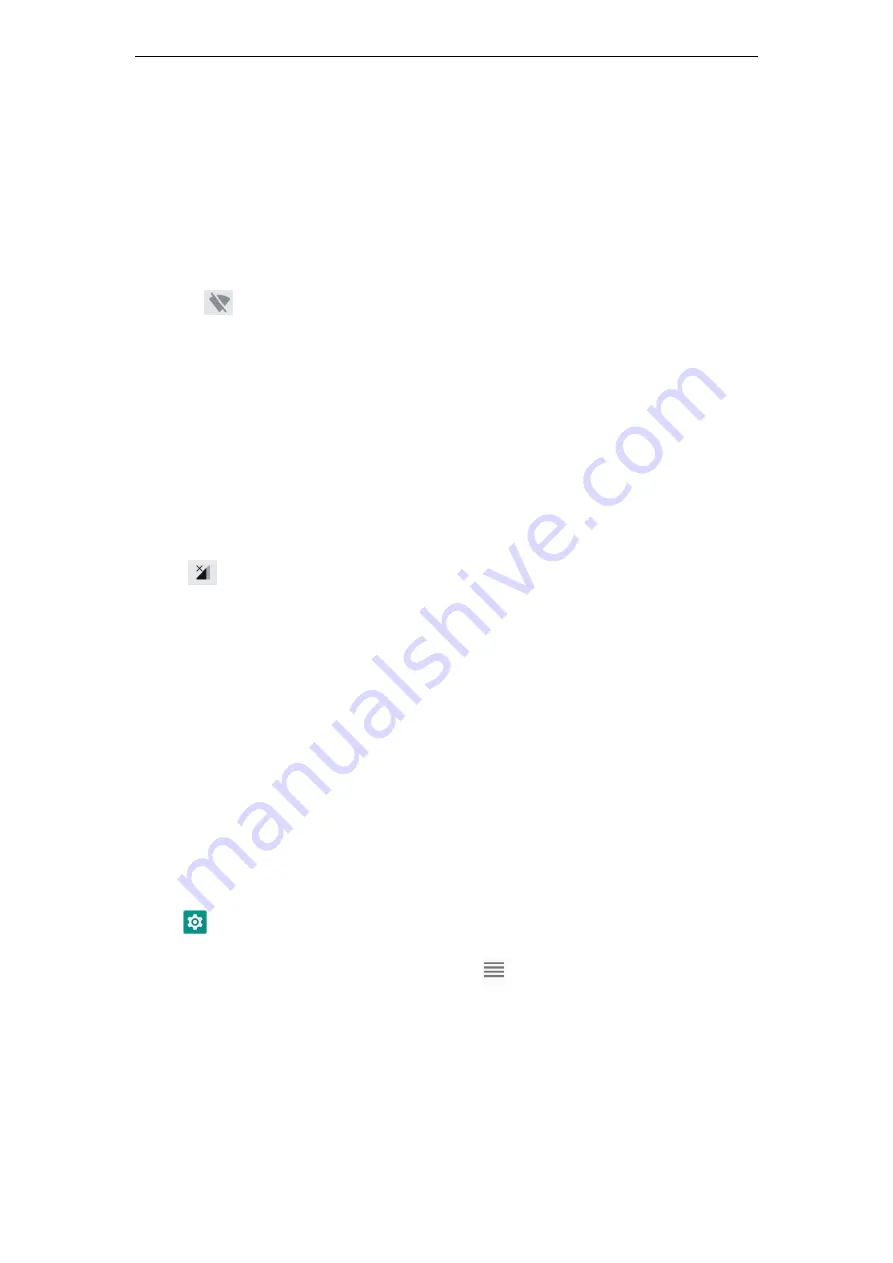
SD35 User guide V1.0
16
WIFI & Network
Connect to a Wi-Fi network
1 Swipe down from the status bar to open the notification panel.
2 Press
to enter the WLAN settings interface.
3 Turn on the WLAN switch. The system will list the detected WLAN networks
in tabular form.
4 Click on the WLAN network to connect. If you have selected an encrypted
network, you need to enter an access password connection.
Connect mobile data networks
1 Swipe down from the status bar to open the notification panel.
2 Click
to open mobile data network.
3 When you do not use a mobile network, please turn off the mobile data
service in time to save data traffic and extend standby time.
Change default language
1 The default display language of the system is English. After the factory
settings or firmware upgrade, the system display language is restored to
English.
2
Click
Settings
,
Click System > Languages & input > Languages > + Add a language,
Select the language you want to add. Drag
,
drag the language you want to
change to the top, and the change is complete.
Содержание SPEEDATA SD35
Страница 1: ...SD35 User Guide...
Страница 2: ...SD35 User guide V1 0 2 Appearance...






























