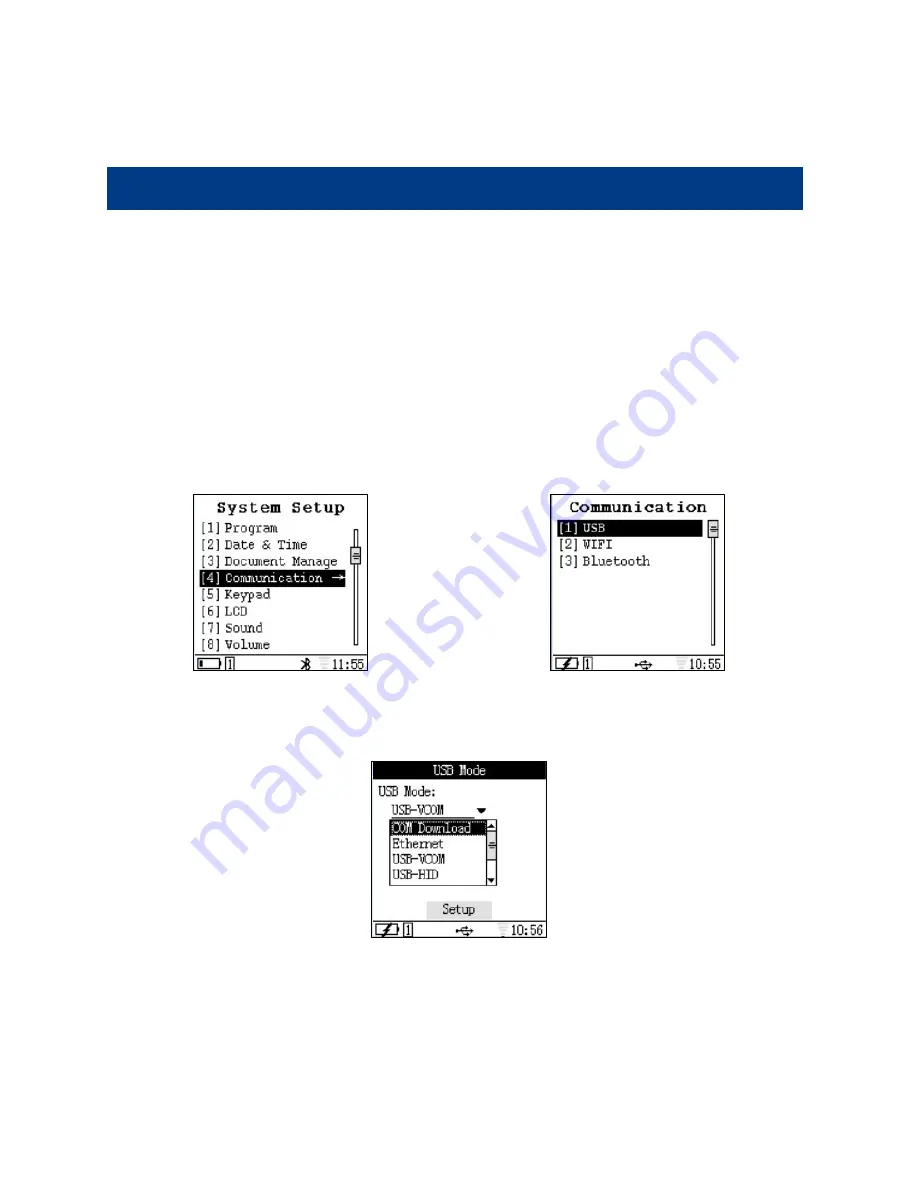
24
Chapter IV Data Transmission
Introduction
This chapter will illustrate how to connect NLS-PT80 to a PC and how to realize data transmission between them.
Connect NLS-PT80 to a PC
The bottom of NLS-PT80 has a rubber to protect USB port. Please open this rubber and connect NLS-PT80 to a PC via USB
cable.
Data Transmission
There are three ways for data transmission, i.e. USB, WIFI , which will be illustrated respectively as follows. Please setup in the
“Communication” of NLS-PT80 as shown below:
USB Connection
Select “[1] USB” in the “Communication” and then click “OK” to enter “USB Mode” configuration. There are 6 items under “USB
Mode”, including “COM Download”, “Ethernet”, “USB-VCOM”, “USB-HID”, “Flash Disk” and “ Flash Disk (Read Only)”
:
Ethernet
Select “System Setup”-> “Service Management”-> “FTP Service”, and then click “Setup”. Select the mode below:






























