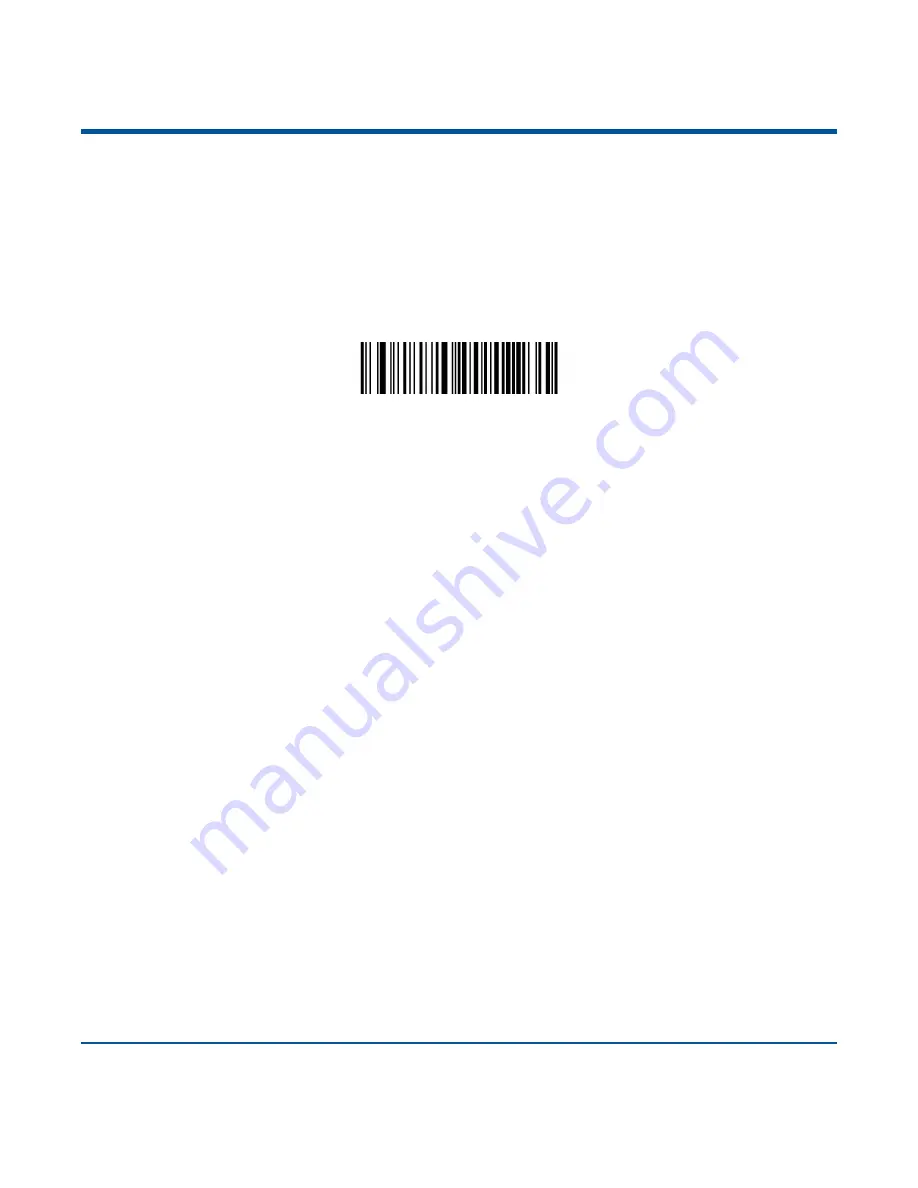
198
Programming with Barcodes
The following explains how to program a data format by scanning the specific barcodes. Scanning any
irrelevant barcode or failing to follow the setting procedure will result in programming failure. To find the
alphanumeric barcodes needed to create a data format, see
the “Digit Barcodes” section in Appendix
.
Step 1:
Scan the
Add Data Format
barcode.
Add Data Format
Step 2:
Select data format.
Scan a numeric barcode
0
or
1
or
2
or
3
to set this to Format_0 or Format_1 or Format_2 or Format_3.
Step 3:
Select formatter command type.
Specify what type of formatter commands will be used. Scan a numeric barcode
“6” to select formatter
command type 6. (See the
“Formatter Command Type 6” section in this chapter for more information)
Step 4:
Set interface type
Scan
999
for any interface type.
Step 5:
Set Symbology ID Number
Refer to
the “Symbology ID Number” section in Appendix
and find the ID number of the symbology to
which you want to apply the data format. Scan three numeric barcodes for the symbology ID number. If
you wish to create a data format for all symbologies, scan
999
.
Step 6:
Set barcode data length
Specify what length of data will be acceptable for this symbology. Scan the four numeric barcodes that
represent the data length. 9999 is a universal number, indicating all lengths. For example, 32 characters
should be entered as 0032.
Step 7:
Enter formatter command
Refer to the
“Formatter Command Type 6” section in this chapter. Scan the alphanumeric barcodes that
represent the command you need to edit data. For example, when a command is F141, you should scan
F141. A command can contain up to 112 characters.
Step 8:
Scan the
Save
barcode from
the “Save/Cancel Barcodes” section in Appendix to save your data
format.
Содержание NLS-BS80
Страница 1: ...NLS BS80 Pocket Bluetooth Barcode Scanner User Guide...
Страница 16: ......
Страница 45: ...29 Germany Austria Greece Hungary Israel Italy Latin America South America Netherland Norway Poland Portugal...
Страница 46: ...30 Romania Russia Slovakia Spain Sweden Switzerland Turkey_F Turkey_Q UK Japan...
Страница 52: ...36 6ms 7ms 8ms 9ms 10ms 11ms 12ms 13ms 14ms 15ms...
Страница 54: ...38 Step 6 Wait for the Firmware upgraded window to pop up and click OK to exit the program...
Страница 243: ...227 Digit Barcodes 1D Scanner 0 9 0 1 2 3 4 5 6 7 8 9...
Страница 244: ...228 A F A B C D E F...
Страница 245: ...229 Digit Barcodes 2D Scanner 0 9 0 5 1 6 2 7 3 8 4 9...
Страница 246: ...230 A F A B C D E F...
Страница 247: ...231 Digit Barcodes 0 9 0 5 1 6 2 7 3 8 4 9...
Страница 248: ...232 A F A B C D E F...
Страница 251: ...235 Save Cancel Barcodes Save Cancel Delete the Last Digit Delete All Digits...






























