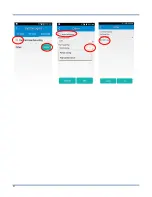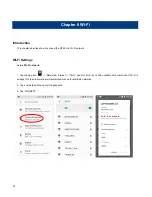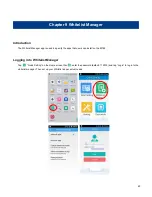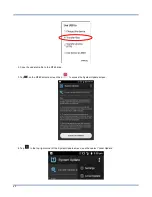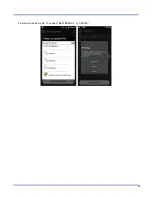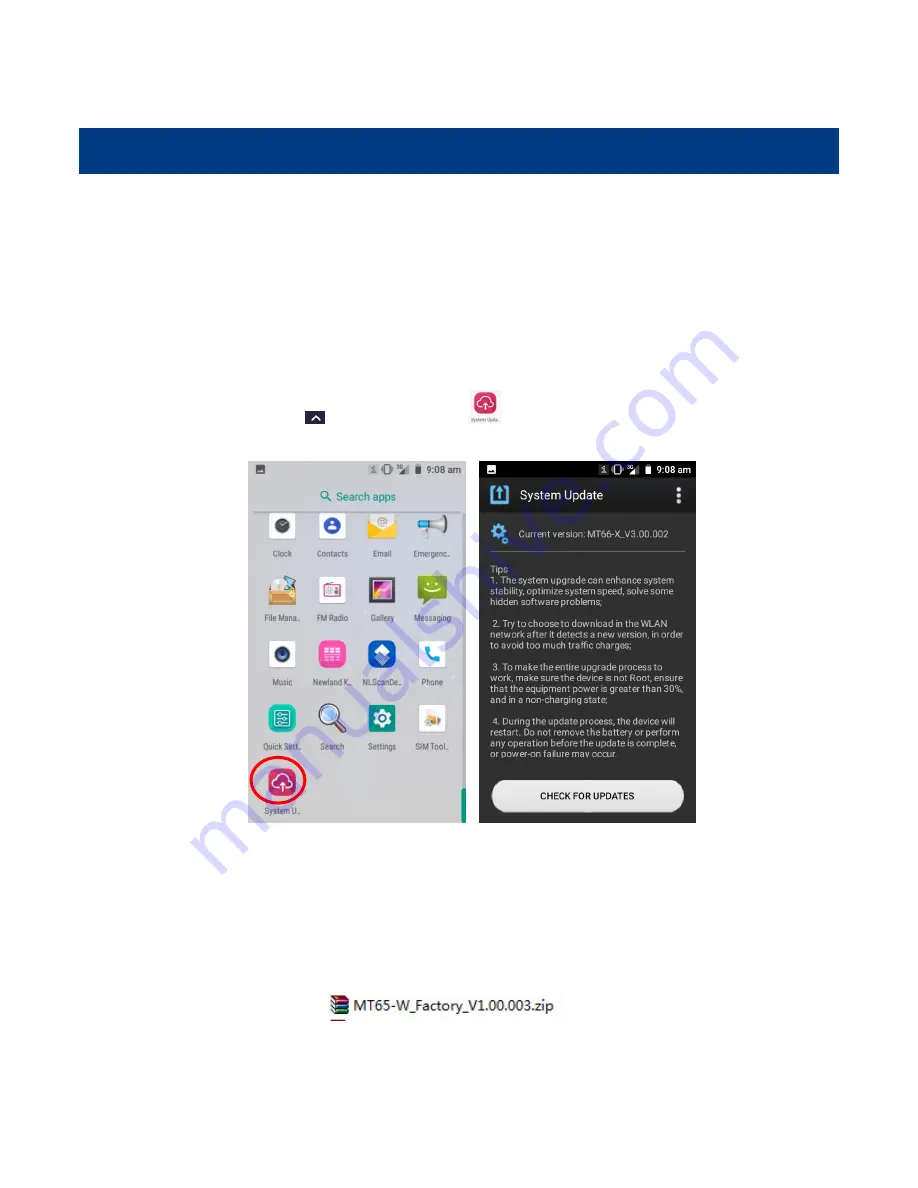
44
Chapter 11 System Update
Introduction
This chapter introduces two methods to update the system software of the terminal: Online update and local update.
Online Update
Update the system online:
Tap
on the Home screen ->
->
“CHECK FOR UPDATES”.
Locate Update
Zip File to the MT65 Drive
1. Connect the terminal to PC with the included USB cable. Swipe from top to bottom with one finger in one smooth motion
to open the notification bar. Tap “USB for file transfer”. Then Select “Transfer files”.
Содержание MT6550
Страница 1: ...NLS MT65 Android 8 1 Portable Data Collector User Guide...
Страница 7: ...Battery Safety Guidelines 51 Troubleshooting 52...
Страница 13: ...6 Cradle optional 1 Charging LED 2 MT65 Connector 3 Battery Compartment 4 Power Jack 5 Micro USB Port...
Страница 38: ...31...
Страница 45: ...38 2 Reset Password Change the Admin password...
Страница 54: ...47 4 Tap in the top right corner of the System Update screen and then select Local Update External Storage...
Страница 55: ...48 5 Select the update zip file Then select NEXTREBOOT or UPDATE...