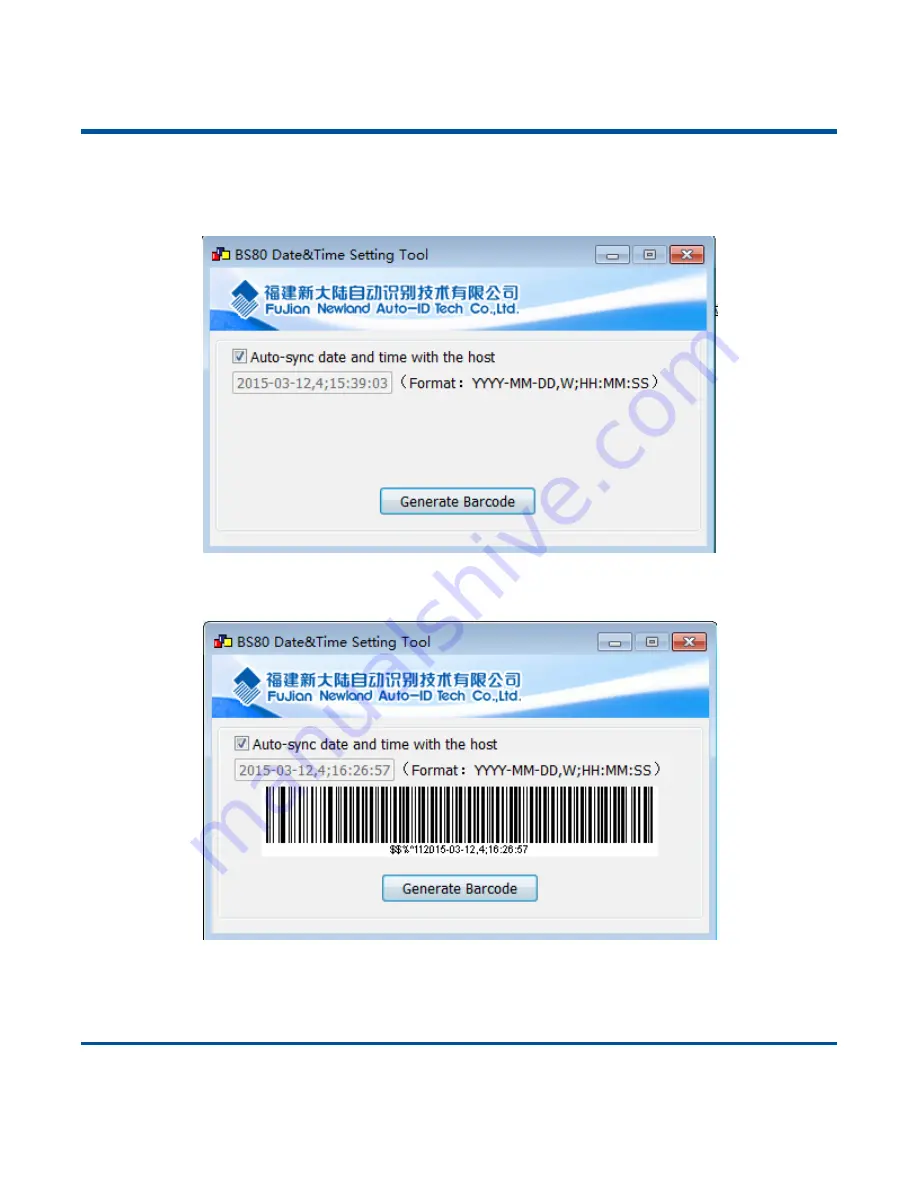
21
Set Date & Time
Step 1: Double click on BS80Setting.exe to
Piranha
Date&Time Setting Tool. Then check the
“Auto-
sync dateand time with the host
” item on it.
Step 2: After the time in the box is in sync with the system clock, click the
“Generate Barcode” button.
Step 3: Scan the barcode generated to set the date and time on the scanner.
Note: You need to run this tool on the Windows XP or WIN7 operating system.
Содержание BS8050-3V Piranha
Страница 1: ...BS8050 3V Piranha 1D Barcode Scanner User Guide...
Страница 3: ...Revision History Version Description Date V1 0 Initial release March 18 2015...
Страница 6: ......
Страница 32: ...26...
Страница 38: ...32 MSI Plessey Enable default Disable...
Страница 42: ...36 Digit Barcodes 0 9 0 1 2 3 4 5 6 7 8 9...
Страница 43: ...37 A F A B C D E F...
Страница 44: ......






























