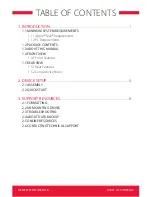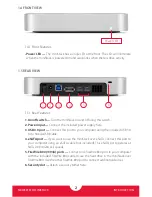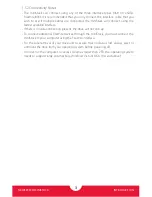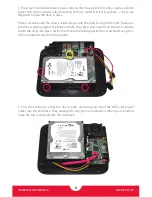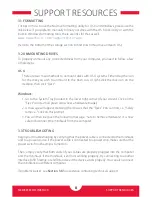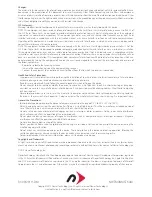INTRODUCTION
NEWERTECH MINISTACK
1.5.2 Connectivity Notes
• The miniStack can connect using any of the three interface types (USB 3.0, eSATA,
FireWire 800). It is recommended that you only connect the interface cable that you
wish to use. If multiple cables are connected, the miniStack will connect using the
fastest available interface.
• If there is no data connection present, the drive will not spin up.
• To connect additional FireWire devices through the miniStack, you must connect the
miniStack to your computer using the FireWire interface.
• For the safe removal of your drive and to assure that no data is lost, always eject or
unmount the drive from your operating system before powering off.
• In order for the computer to access volumes larger than 2TB, the operating system
needs to support large volumes (e.g., Windows Vista or OS X 10.4 and above).
3
Содержание miniStack
Страница 1: ...Assembly Manual User Guide ...