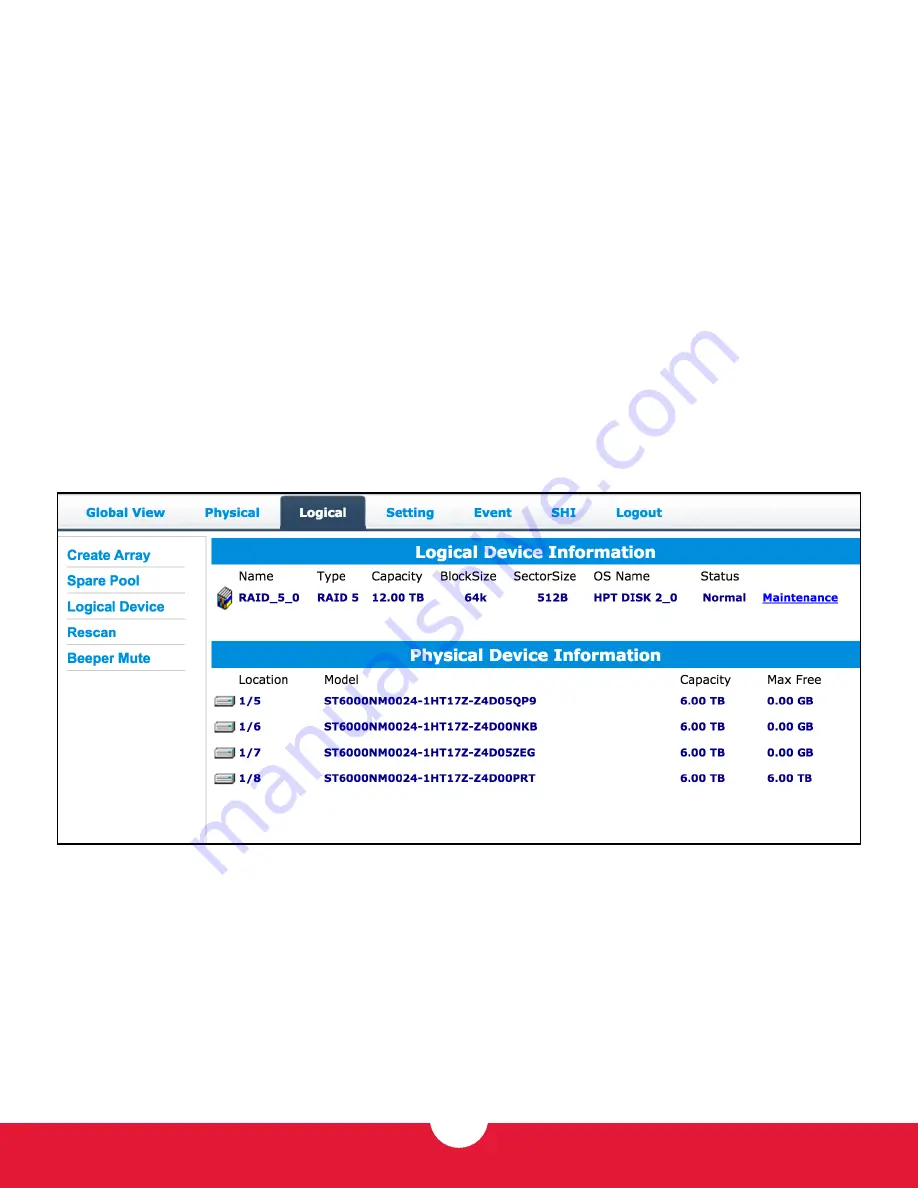
MAXPOWER eSATA 6G-4E CARD
DEVICE SETUP
8
INITIALIZATION METHOD
– by default this option is set to
Keep Old Data
. This method works around existing data on the
available disks and does not perform any initialization of the array.
For this reason we do not recommend the Keep Old Data
option, if it can be avoided.
Instead, make sure your data is backed up elsewhere, then choose the
Foreground
method for initialization. This will delete
all content, making the full capacity of each disk available to the array and avoiding potential performance or legacy data loss
issues. This is this fastest option for initializing the disks but they will not be available for use during the process.
If necessary you can also use the
Background
method, which will produce the same result as Foreground, however it is a
slower process due to the fact that you can access the array before the full initialization is complete.
CACHE POLICY
– this setting determines how data is written to the array. The
Write Back
option provides greater performance
but a lower degree of data integrity. Data can be lost during power failures, kernel panics or other unusual conditions. The
Write Through
option provides additional data integrity during these same unusual conditions by writing data directly to disk.
BLOCK SIZE
– determines the size of the data blocks on the array. The default of 64K works well for most general computing
purposes. For high resolution video workflows you may want to set this to a higher value, while database work may benefit
from lower values.
Once you’ve applied your settings and within a few seconds of clicking the Create button on the Create Array screen, you should
see a new logical volume appear as well as an initialization screen from the operating system’s default disk formatting utility. To
format the array you can follow the screen prompts from your OS utility and format the new logical volume.
















