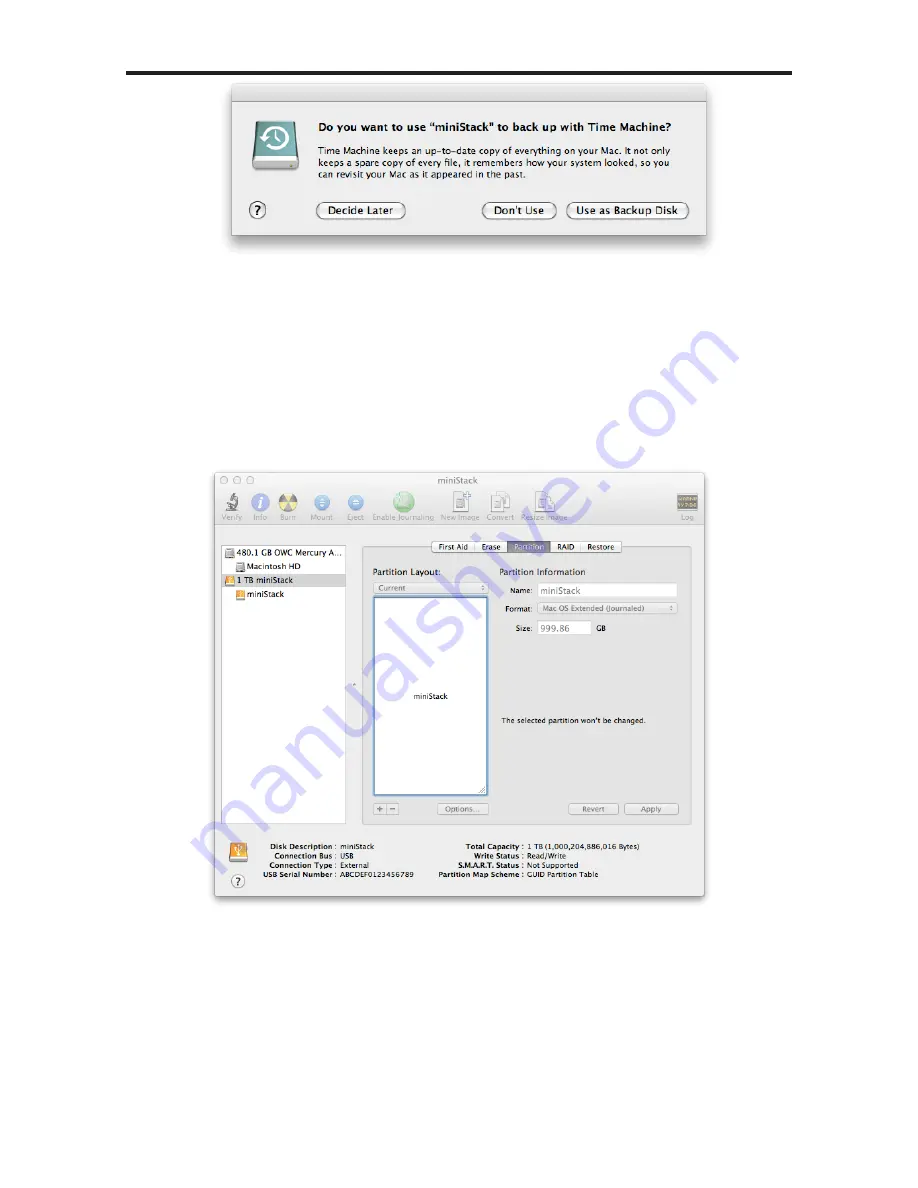
Newer Technology miniStack MAX
Chapter 3 - Formatting
Once the formatting process has completed, you will have a popup box
appear asking if you wish to use the new device as a Time Machine volume.
This is up to you to decide; if you don’t want to make that decision right
now, you can click “Decide Later” and use the Time Machine preference
pane to select your Newer Technology miniStack MAX at a later time.
➅
Formatting is complete, you’re all set! You can quit Disk Utility.
➄
Содержание miniStack MAX
Страница 1: ...Owner s Guide Assembly Manual ...
Страница 2: ......











































