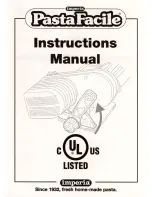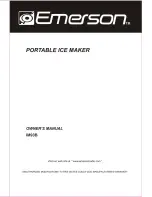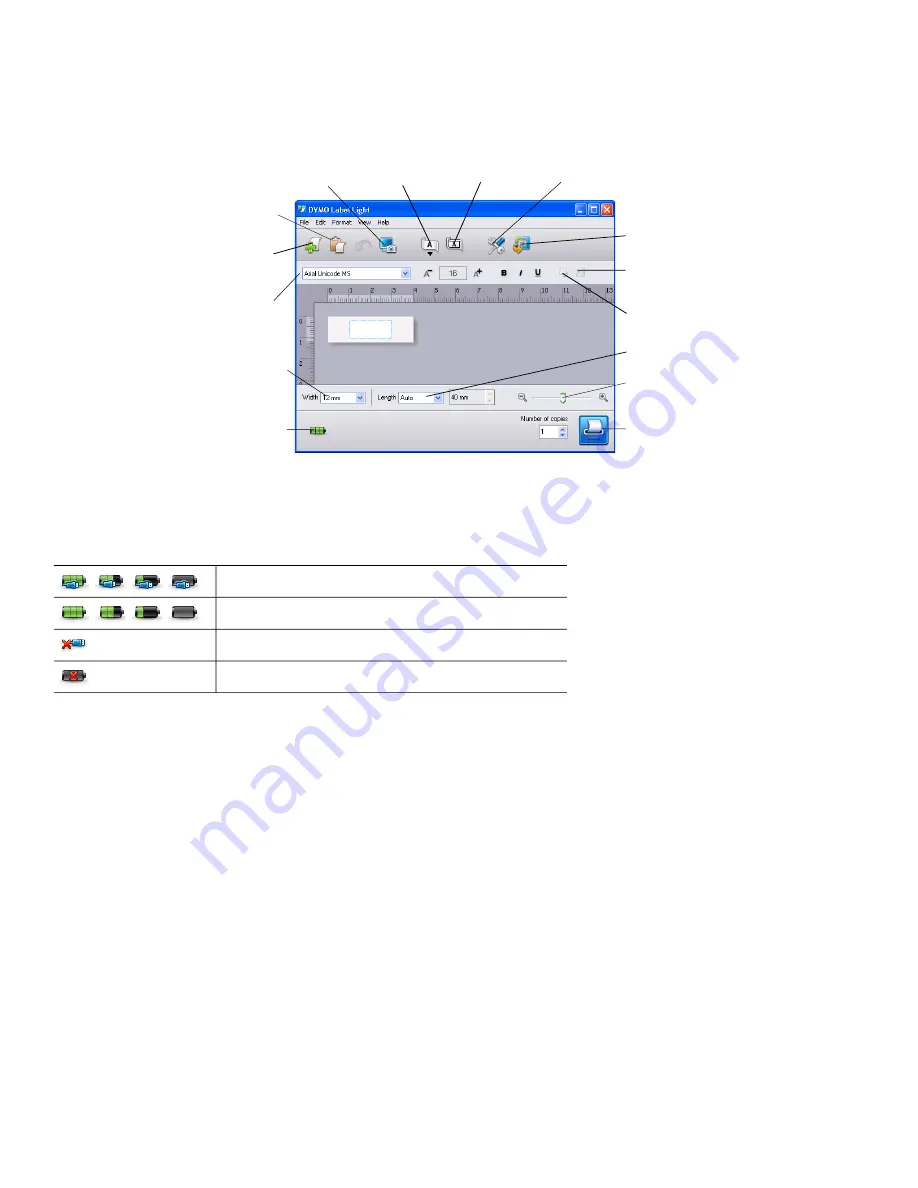
10
About the Built-In Software
The built-in software resides on the label maker. You do not need to install additional software or drivers to use the label maker
with your computer.
The following figure shows some of the features available in the software.
Refer to the
LabelManager 420P Quick Start Guide
for information about starting and using the built-in software.
Label Maker Status
The label maker status is displayed in the software window. The following table describes the possible states of the
label maker.
Label maker is connected and battery is charging
Label maker is connected and battery is not charging
Label maker is not connected or is turned off
Label maker is connected and there is a problem with the battery
Insert text you’ve
copied to the
Clipboard.
Format your label
as you would in
any text editor.
Create a
new label.
Match the label
width to the label
cassette in the
label maker.
Start advanced
DYMO Label v.8
software.
Rotate images 90
degrees.
Choose to print
a horizontal or
vertical label.
Add a border
around the label.
Choose a fixed length for the
label or make the label resize
automatically to fit the text.
Crop an image
added to the label.
Change the language
settings (Windows only)
or units of measure.
Capture an area of
the screen and insert
on your label.
View the status of
the label maker.
Print a label.
Zoom the label.
Содержание Dymo LabelManager 420P
Страница 1: ...User Guide LabelManager 420P...