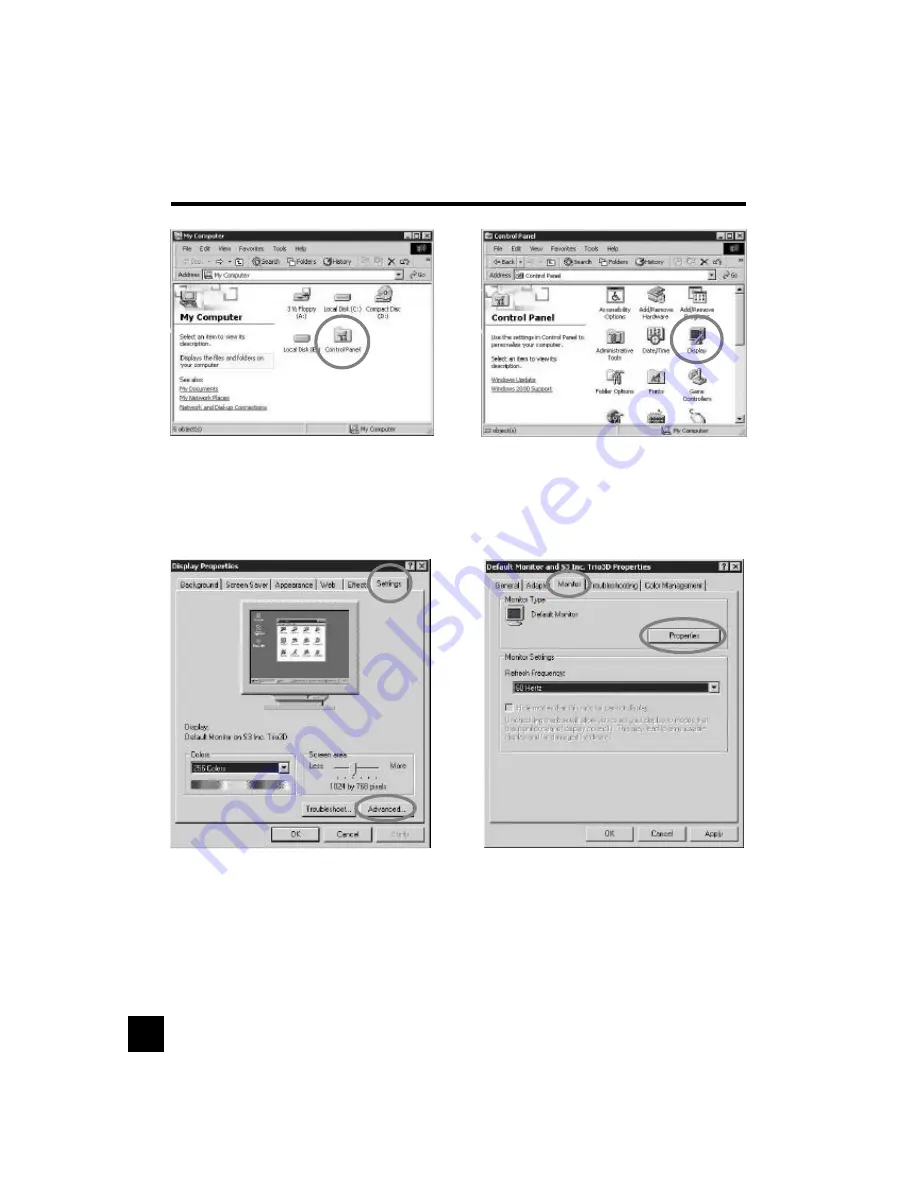
Rev. B
3
Select
[Settings]
in [Display Properties]
window.
4
Click
[Advanced...]
.
5
Select
[Monitor]
in the window shown
above.
6
Click
[Properties]
.
1
Double click
[Control Panel ]
icon
from [My Computer] folder
.
2
Double click
[Display]
icon from
[Control Panel] folder.
Monitor Installation
8