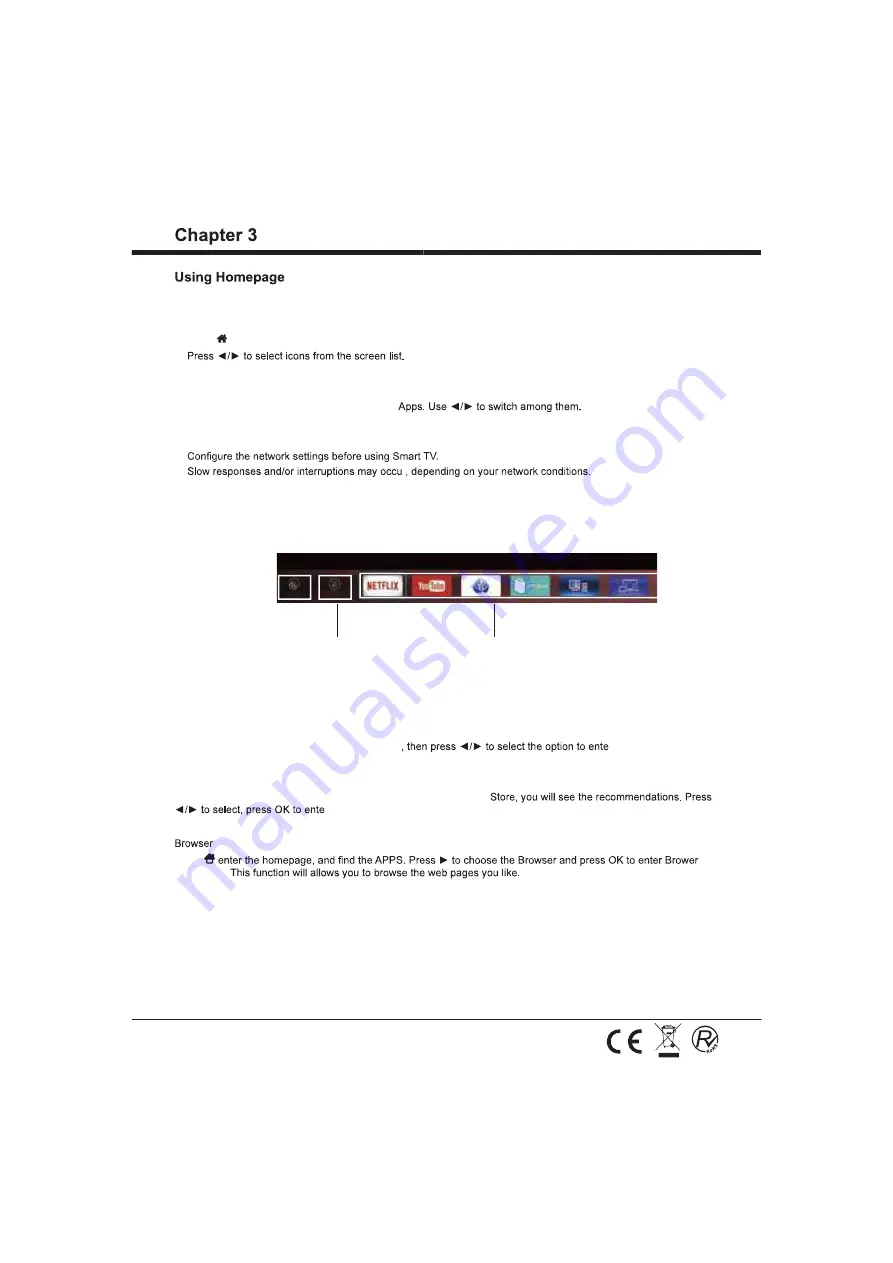
9
General Operation
Note: This manual is for common use. Figures and illustrations in this User Manual are provided for reference only
and may differ from actual product appearance. And for some models, certain options are not available.
You can select all the features from homepage.
1. Press to display homepage.
2.
3. Press OK to enter the option.
4. To exit the menu, press EXIT.
Homepage contains 3 parts: Source, Smart and
WARNING:
•
•
r
• If you experience a problem using an application, please contact the content provider.
• According to circumstances of the contents provider, an application’s updates or the application itself may be
discontinued.
• Depending on your country’s regulations, some applications may have limited service or not be supported.
Homepage-
Source
Homepage-Smart
Source
Smart
Homepage-Apps
Homepage-Source
Select the input source from devices connected to TV through different ports.
Homepage-Smart
Displays the Smart TV setting. Press OK to enter
r.
Homepage-Apps
Many useful and entertaining apps for using. After entering the APP
r.
Press
application.
Notes:
If current page is not fully opened then please allow progress to complete the loading. Some pages & websites may
not be compatible with due to unsupported plug-in. We recommend a good high speed internet connection for better
accessing of websites, watching Videos & more. - Some web pages & websites may not be compatible with browser.
For Ex. Login to popular web sites, credit card payments, etc
Содержание NVR-9000-434K2S-SM
Страница 19: ...3 Chapter 1 Introduction Precautions Product Use Environment table screen Important Information support...
Страница 23: ...7 Chapter 2 1 2 FIRST THEN 3 ANTENNA IN 4...
Страница 38: ...7 Cap tulo 2 1 2 PRIMEIRO DEPOIS 3 ANTENNA IN 4 no controlo no controlo remoto ou na TV esta permanece...
















































