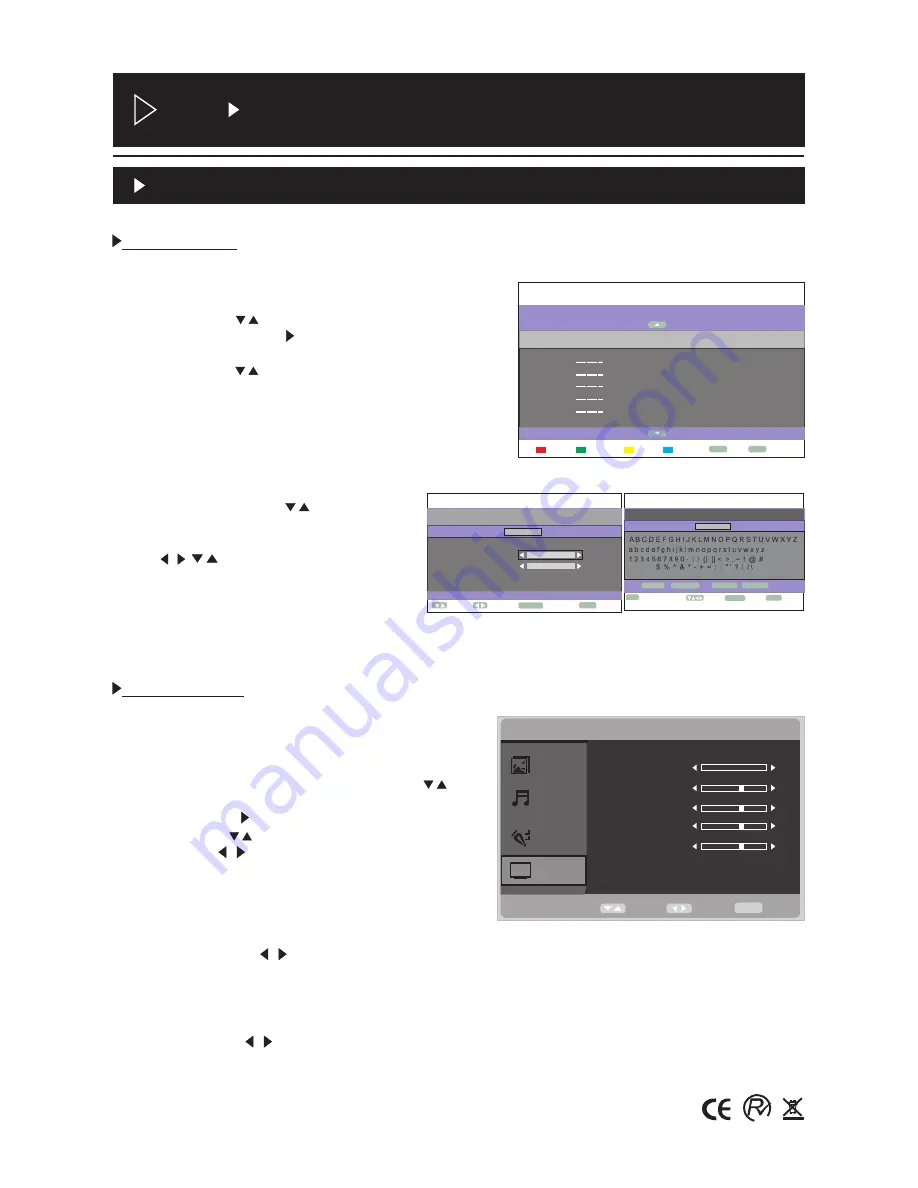
3
3.2 How to use OSD menu
Basic operation
Channel Edit
1.You can press buttons to select Program Edit
menu, and then press to confirm. The window of
Program table is displayed.
2.You can press button to select the program
number you want to edit.
3.Press RED,GREEN,YELLOW,BLUE buttons on the
remote control to edit, then press ENTER button to
confirm.
4.You can press MENU button on the remote controller
to exit OSD menu.
/
/
After entering the channel menu:
Channel Editor:
Press buttons to
select the item that your desired option.
After entering Channel Name. You can
press buttons to select
character, and then press ENTER button
to confirm. After editing finished,you can
press ENTER button to save and exit.
/
/
/
Setting up PC
When input PC source,you can go to PC to setup
menu.
1.You can press MENU button on the remote
controller to enter OSD menu,then press
buttons to select PC Setup in main menu.
2.You can press button to enter PC Setup mode,
and then press buttons to select your desired
option, press buttons to adjust.
3.You can press MENU button on the remote
controller to exit OSD menu.
/
/
/
Auto Adjust:
Press
button, TV system adjust by itself,it can adjust H Position,V
Position,Phase and so on, that can make the image in center and display best.
H Position:
Adjust the Horizontal Position of the PC screen.
V Position:
Adjust the Vertital Position of the PC screen.
Phase:
When necessary,adjust the pixel phase of the picture to avoid picture interference.
Clock:
Press the
button to minimize any vertical bars or stripes visible on the screen
background.
/
/
PICTURE
SOUND
FUNCTION
PC
MAIN MENU
AUTO ADJUST
H POSITION
V POSITION
PHASE
CLOCK
MOVE
ADJUST
EXIT
MENU
+
1
-
2
0
0
14
MAIN MENU
TV/CHANNEL EDIT
CHANNEL NAME
SYSTEM
SKIP
FREQ.
001
002
004
005
006
AUTO BG
PAL BG
PAL BG
PAL BG
PAL BG
OFF
ON
ON
ON
ON
44.30
44.25
44.25
44.25
44.25
SWAP
INSERT
COPY
DELETE
ENTER
EDIT
MENU
EXIT
MAIN MENU
TV/CHANNEL
EDIT
\
EDIT MAIN
MOVE
ADJUST
CHANNEL
CHANNEL EDIT NAME
-----
-----
001
M E NU
EXIT
MAIN MENU
TV/CHANNEL
MOVE
ENTER
-----
-----
MENU
BACK
EDIT\EDIT MAIN\CHANNEL EDIT NAME
EMPTY
BAK SPC
CANCEL
ENTER
ENTER
E N T E R
EDIT NAME
0~9
SHOWCUT KEY
Ro H
S
Содержание NVR-7025TTG-16B
Страница 1: ......
Страница 2: ...1 Ro HS...
Страница 3: ...2 Ro HS...
Страница 4: ......
Страница 5: ...POWER SOURCE MENU CH CH VOL VOL 1 2 3 4 5 6 7 8 9 4 Ro HS...
Страница 7: ...RECALL SOURCE 6 Ro HS PVR MENU ENTER SUBTITLE...
Страница 9: ...8 Esta funci n no lo hace en DTV Ro HS...
Страница 10: ...9 Ro HS...
Страница 11: ...CVBS RGB 1280x1024a 60HZ 10 Ro HS...
Страница 12: ...11 120min 180min 7 Ro HS...
Страница 16: ...1280x1024 VGA SVGA XGA SXGA 15 Ro HS...
Страница 17: ...16 Ro HS...
Страница 19: ...18 Mover Busqueda Canales Canal de Radio Canal TV Canal Progreso Ro HS...
Страница 22: ...3 21 Todos Todos Ordenar Canales Mover Seleccionar S NO Nombre del canal a 1 a 2 a 3 Ro HS...
Страница 23: ...22 Nombre del canel Mensaje Borrar todos los canales de TV Nombre canel Modo temp Ro HS...
Страница 24: ...23 Juego Nativo Ro HS...
Страница 31: ...30 Ro HS...
Страница 33: ...32 o N Modo temp Canal despert Fecha despert Hora encend Ro HS...
Страница 39: ...Guia de possibles problemas ante de consultar con el servio t cnico 8 38 Guia Ro HS...
Страница 40: ......
Страница 42: ......
Страница 45: ......
Страница 81: ......






























