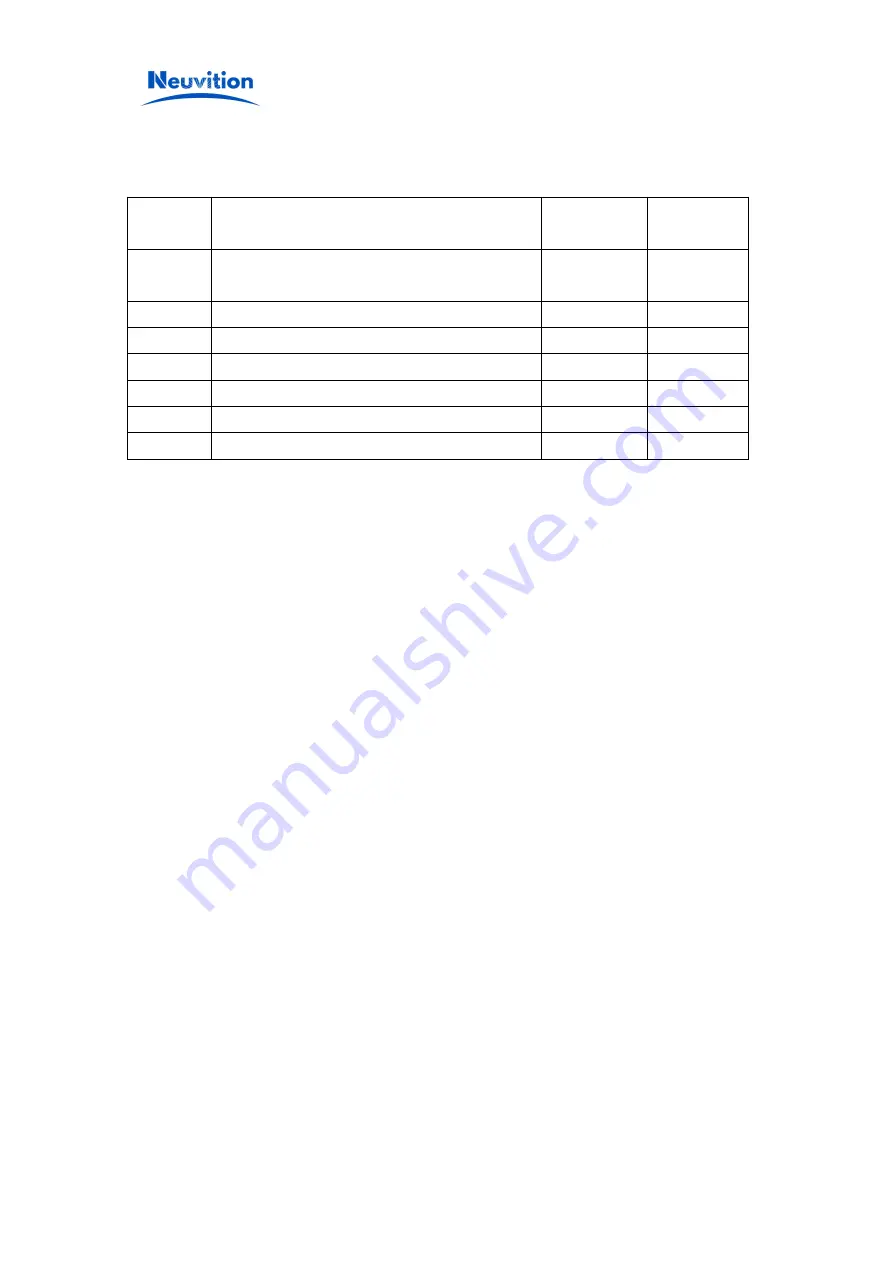
Neuvition Lidar User Manual
Version History
Version
Number
Content
Time
Author
V1.0
Initial
Version
2020/10/23
Jason
V1.1
Client Operation Update
2021/01/08
Ivan
V1.2
Add Lidar Firmware Upgrade Procedure Steps
2021/3/18
Ivan
V1.3
Update ROS Driver package download address
2021/5/24
Ivan
V1.4
changed ROS driver package download address
2021/10/11
Ivan
V1.5
client operation update
2021/10/21
Ivan
V.1.7
ROS operation update
2022/2/25
Ivan


















