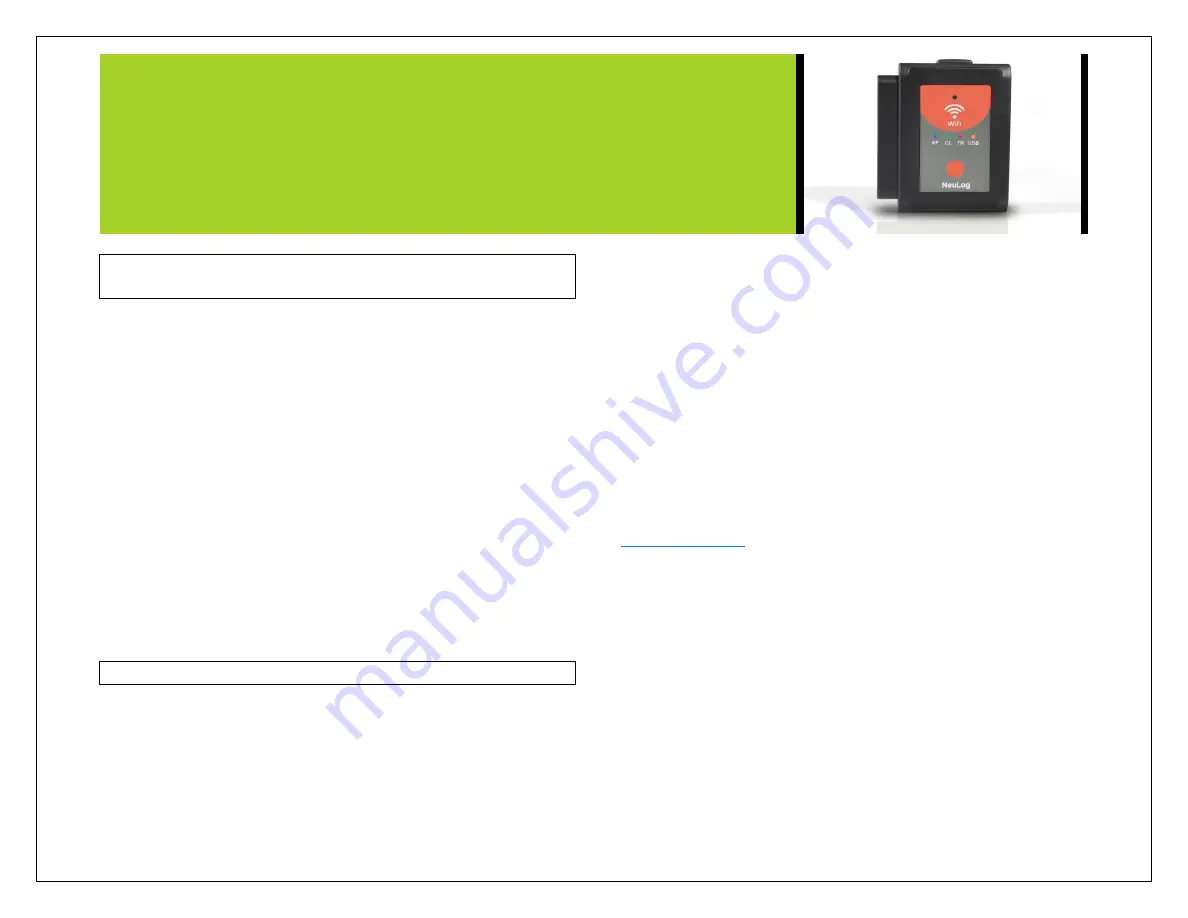
NEULOG WIFI COMMUNICATION MODULE GUIDE
NeuLog WiFi communication module
WIFI-202
The WiFi module is without a doubt one of the most advanced and
innovative elements that NeuLog has to offer. Data collection and
analysis with NeuLog sensors can be performed through any device
which has wireless capabilities such as iPads, Android tablets,
smartphones, Windows, Mac, and Linux based computers. The WiFi
module can seamlessly transform group projects by connecting up to
5 devices onto the wireless network at a single time
– promoting
interaction and allowing each member to have their own dataset.
There is no downloaded application or software installation as they
are built directly into the WiFi module which transmits its own closed
wireless network. This means that you do not need your own
wireless network
– though if you have one, a simple setting can be
changed on the WiFi module to allow surfing of the web at the same
time!
All current popular browsing programs can be used with the WiFi
module to allow you to use whichever browser you and your students
feel most comfortable with.
Using the NeuLog WiFi module:
The NeuLog WiFi module is a very advanced piece of equipment;
having capability to transmit its own wireless network as well record
data from up to 5 NeuLog sensors at a time.
The NeuLog WiFi module can be powered by the NeuLog battery
module or by a USB power source.
It also can be used as a USB module when it is connected to a PC or
Mac and under local NeuLog software.
You‟ll notice that on the front of the WiFi-202 module there is a LED
indicator that includes four color LEDs. Underneath the indicator,
there is a legend that explains what each color represents:
Blue- Access point: When the blue LED is the only light on, the WiFi
module is in Access Point mode (described below) and is
transmitting a closed wireless network which you can connect
devices to.
Green- Client Mode: When the green LED is the only light on, the
WiFi module is in Client Mode (described below) and allows your
wireless devices to control sensors through the website
as well as browse the internet.
Red- Transmission: The red LED will blink when there is active
communication between any connected sensors and the computer or
smart device.
Orange
– USB module: The orange LED will remain lit when the
WiFi module is working in USB mode (detailed below). USB mode
can be turned on and off by pressing the button on the front of the
WiFi module three times.






