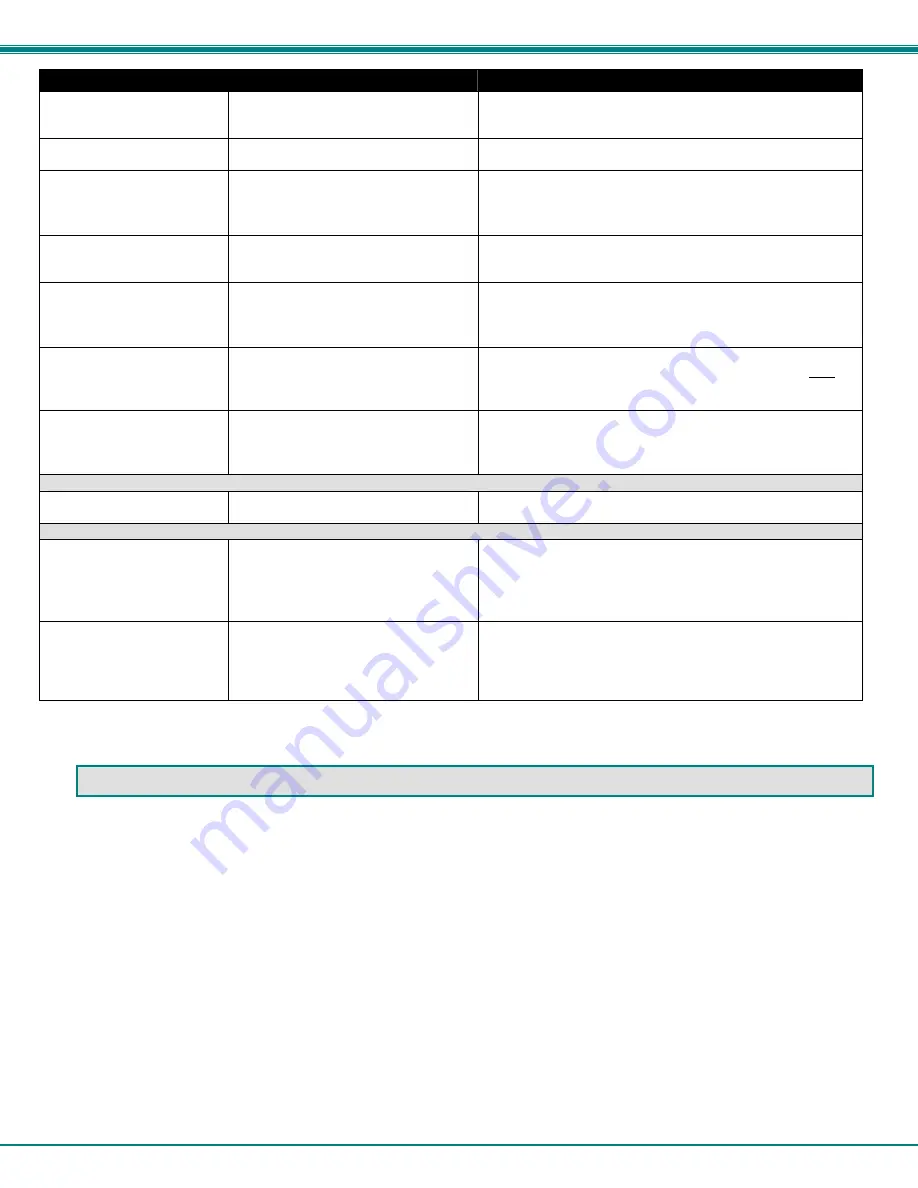
NTI XTENDEX Extenders
17
Problem
Cause
Solution
The picture on the monitor
is black and white, rather
than color
The video cable was not attached to
the CPU when it was booted.
With the cables all properly connected, reboot the CPU.
A constant vertical wobble
appears down the screen
CAT5 cable is too close to a strong
power source.
Reroute CAT5 cable if possible.
Monitor sometimes loses
sync, causing it to go
blank for a second or two
•
Electrical power system is very
noisy, particularly the ground.
•
The CAT5 cable is not properly
connected.
•
Make sure the interconnection cable is not near any
power lines.
•
Check cable connections. Make sure they are snapped-
in properly and completely.
Wrong or missing
characters from those
typed
The keyboard may be in the wrong
mode.
•
Disconnect keyboard at Remote Unit end and reconnect.
•
Reboot the system.
CPU doesn't detect the
keyboard and the mouse
•
Keyboard cable or mouse cable
are loose or reversed
•
Cat 5 cable is too long
•
Check cable connections
•
Cat 5 cable can be no more than 1000 feet in length
IBM Scroll Point mouse is
not recognized by CPU
Only one IBM Scroll Point mouse is
connected at either the Local or
Remote unit
•
In order for an IBM Scroll Point mouse to be recognized,
an IBM Scroll Point mouse must be connected at both
the Local and Remote extender units. Otherwise it will
be recognized and work only as a Microsoft Intellimouse.
Image is not displayed
properly, lacks definition
Signal is being skewed by the CAT5
cable and not being received correctly
by the monitor .
•
Check the user's manual for the monitor, projector, or
display equipment for an "automatic adjustment" or
"auto-configure". This is most common to LCD type
monitors.
Models with RS232 Support
No RS232 communication
•
One or more RS232 cables is
loose or disconnected
•
Check all RS232 cable connections
Models with audio Support
No audio
•
Audio cable is not properly
plugged in
•
Speakers are not plugged in
•
CAT5 cable is not properly
connected
•
Check all cable connections
•
Verify speakers are connected and powered
•
Check CAT5 cable connections
Microphone not working at
either Local or Remote
•
Active microphone not set
properly
•
Set microphone to be active where it is connected, at
either the Local or Remote unit (not both). See pages 12
(models without keyboard support) or 13 (models with
keyboard support) for instruction on setting the active
microphone.
INDEX
A
udio connectors, 7
Cat5 cable wiring, 16
C
ommand mode, 13
DDC, 12, 13
extension cables, 2
Feature support, 1
install the Local Unit, 6
install the Remote Unit, 9
installation preparation, 5
IR controls, 1
limitations, 5
materials included, 2
microphone use, 5, 10
M
ode button, 12
RS232 adapter, 8
T
echnical Specifications, 15
t
est patterns for skew, 12
V
ideo quality adjustment, 12
















