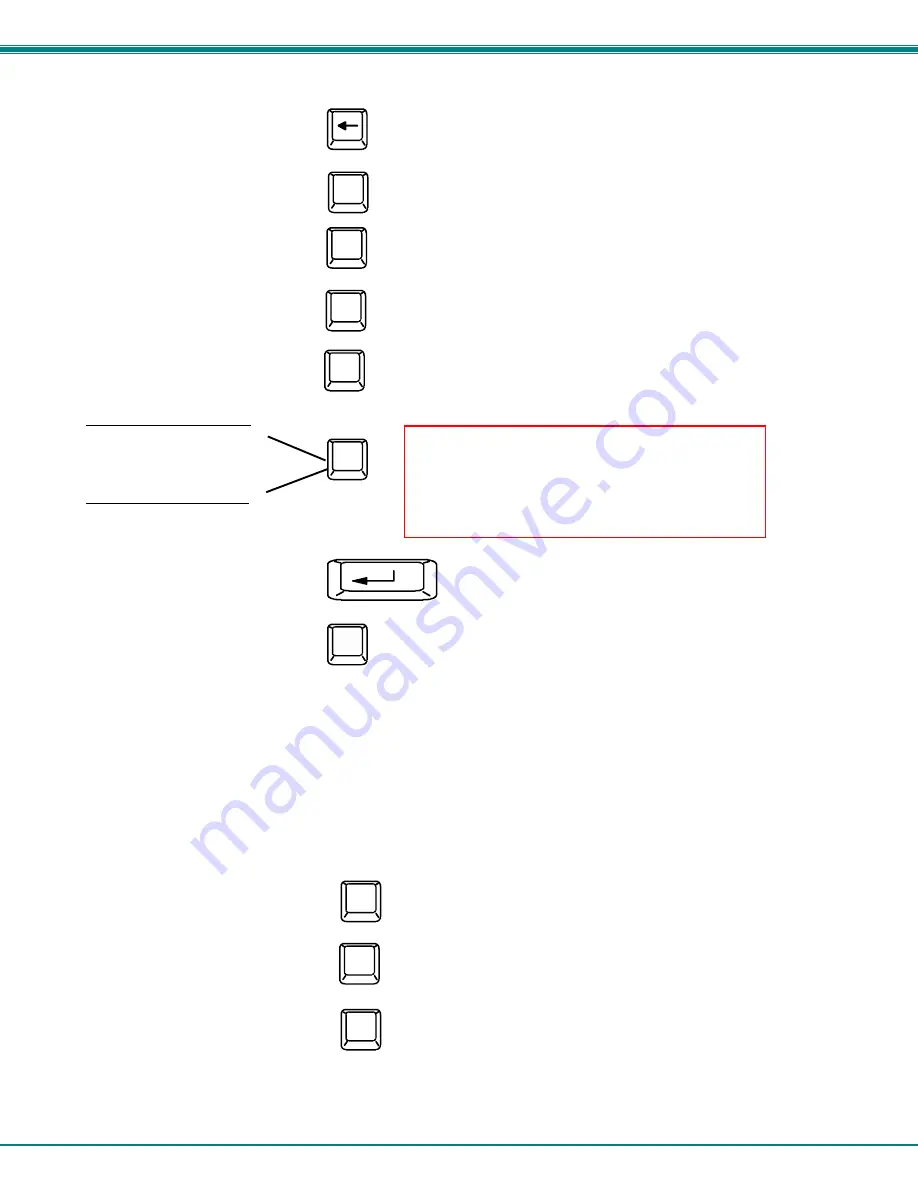
NTI RACKMUX Console Drawer with UNIMUX Switch
18
Maintenance Mode (Cont'd)
Function:
Keystroke:
Move OSD menu to the left
Make OSD menu taller
Make OSD menu shorter
Change user password.
(Present only when a standard
user is logged in.)
Log current user out and return
to User Login Mode.
Activate security features.
Present only when security is
available but not active.
Enter Administration Mode.
Option present only when Administrator
is logged in.
Save OSD window parameters
for the port
Return to Command Mode
Help Mode
To enter Help Mode press the <F1> key from the Command Mode menu (see page 11).
Help Mode displays a list of commands with a short explanation of their function. These lists are organized in pages for each
mode (i.e. COMMAND, EDIT, and SEARCH). The following options enable the user to quickly obtain information on any
command
.
Function:
Keystroke:
View the previous page of help
if available
View the next page of help
if available
Exit HELP and return to previous
mode
T
S
P
Q
A
Esc
Enter
Esc
Page
Down
Page
Up
Note: If activating security features, the user will be
prompted for a “Y” (yes) or “N” (no) to confirm the
menu choice, at which point the user will be asked
for a username and password before continuing.
Only the administrator can activate the security
features.






















