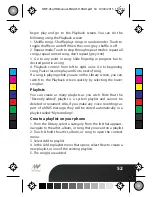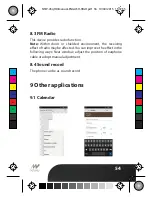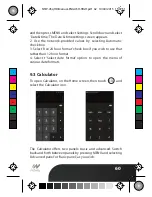52
begin play and go to the Playback screen. You can do the
following using the Playback screen:
1. Shu
ffl
e songs: Shu
ffl
e plays songs in random order. Touch to
toggle shu
ffl
e on and o
ff
. When the con is grey, shu
ffl
e is o
ff
.
2. Repeat mode: Touch to step through repeat modes: repeat all
songs, repeat current song, don’t repeat (grey icon).
3. Go to any point in song: Slide
fi
ngertip in progress bar to
desired point in a song.
4. Playback control: from left to right icons: Go to beginning
song, Pause/ resume play and Go to next of song.
If a song is playing while you are on the Library screen, you can
switch to the Playback screen quickly by selecting the lower
song bar.
Playlists
You can create as many playlists as you wish. Note that the
“Recently added” playlist is a system playlist and cannot be
deleted or renamed. Also, if you make any voice recordings as
part of a MMS message, they will be stored automatically in a
playlist called “My recordings”.
Create a playlist on your phone
1. From the Library, select a category. From the list that appears,
navigate to the artist, album, or song that you want on a playlist.
2. Touch & hold the artist, album, or song to open the context
menu.
3. Select Add to playlist.
4. In the Add to playlist menu that opens, select New to create a
new playlist, or one of the existing playlists.
5. The song(s) are added.
C
M
Y
CM
MY
CY
CMY
K
NTW-45qHD-Manual-ENGLISH-HIGH.pdf 54 10/04/2015 15:07:31
Содержание 4.5 qHD
Страница 1: ...User manual C M Y CM MY CY CMY K NTW 45qHD Manual ENGLISH HIGH pdf 1 10 04 2015 15 05 50 ...
Страница 66: ...66 C M Y CM MY CY CMY K NTW 45qHD Manual ENGLISH HIGH pdf 68 10 04 2015 15 08 06 ...
Страница 68: ...C M Y CM MY CY CMY K NTW 45qHD Manual ENGLISH HIGH pdf 70 10 04 2015 15 08 10 ...