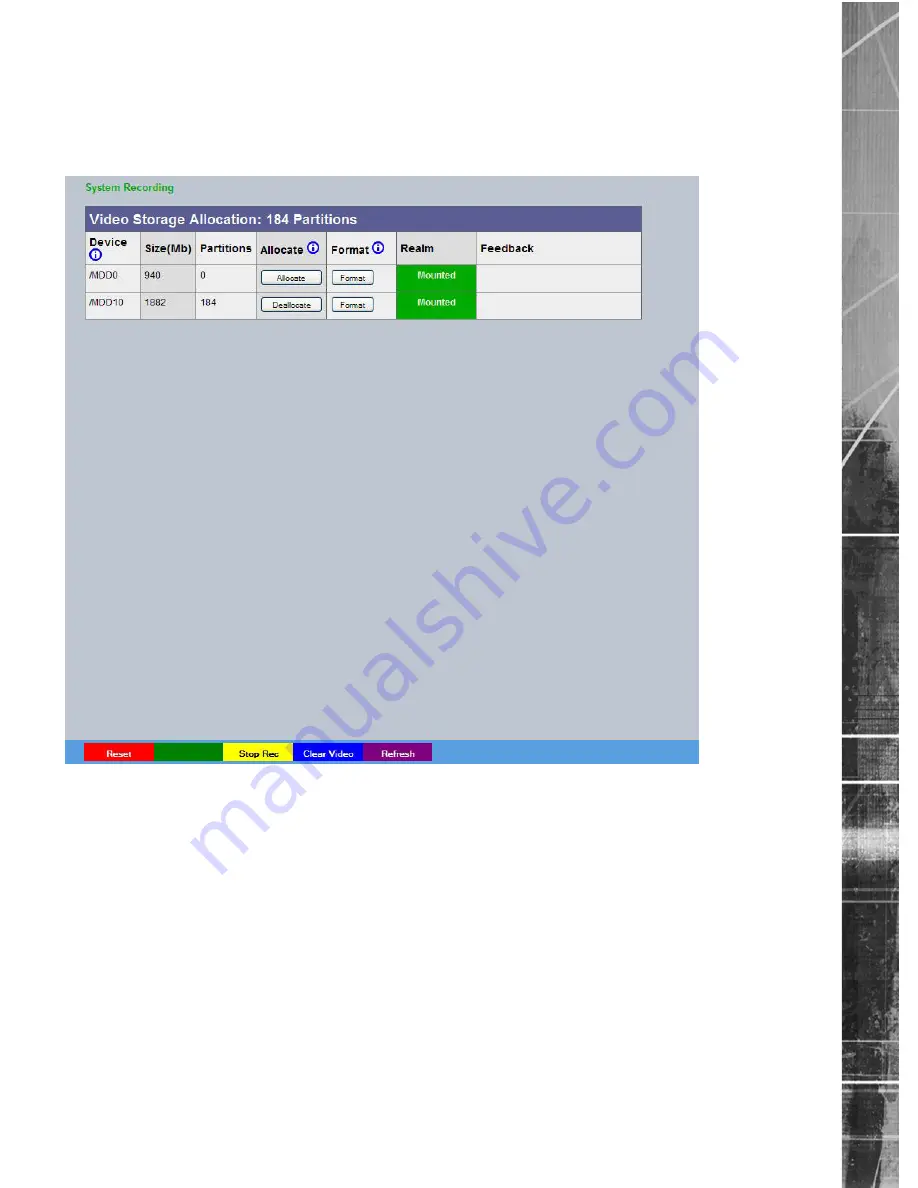
Dedicated Micros ©2011
55
CamV
u 500 VR Dome
Video Storage
The Video Storage Allocation table displays drives that are available for video recording. Entries with the
prefix ‘/HDD0’ indicate the units local hard drive (if installed), entries prefixed by ‘/udd0’ are recordable media
connected to the unit via USB sockets (if fitted), an entry prefixed by ‘/mdd’ are installed SD cards.
Device
Entries with the prefix ‘/HDDx’ (from 0 upwards) indicate the units
local hard drives (if installed), entries prefixed by ‘/uddx’ (from 0
upwards) are recordable media connected to the unit via USB
sockets, an entry prefixed by ‘/mdd0’ is the installed SD card.
Subsequent MDDx entries are for extra SD cards (where fitted).
Size
The device returns information when it is interrogated on connection
to the camera, the size of the recordable media is amongst this data.
Partitions
The device returns information when it is interrogated on connection
to the camera, the number of partitions is amongst this data.
Allocate
Formatted media can be allocated to the camera to allow it to be
used for recording. DM recommends that media is formatted before
allocation, even if if has been used previously for video storage.
Realm
Displays the status of the associated media.
Feedback
Displays messages about the progress of formatting/allocation of the
media.






























