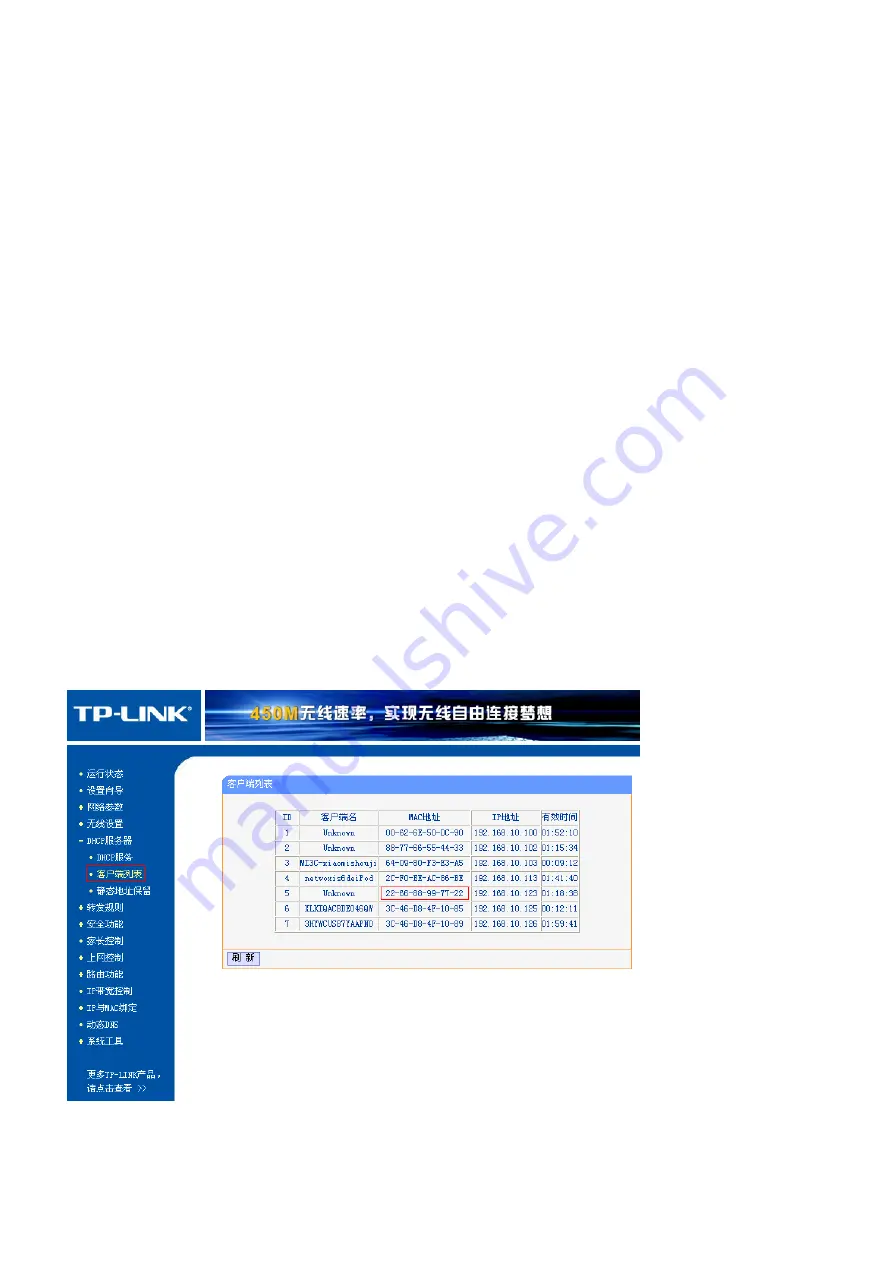
4
4.6 Restore to Factory Setting
In the power-on state, press and hold the Reset button at the bottom of the device for more than 5
seconds, and the device can be restored to factory settings.
5. Set up R207
5.1 Connect to the device
Please connect the R207 LAN port to your computer with a network cable, power on the R207, and
turn on the DHCP service in the router.
5.2 Find the IP address of R207
Log in to your router's settings interface with a browser. Here is a TP-link as an example:
Connect the computer to the home router, wired connection or WIFI connection. Log in to the
TP-link setting interface (refer to the TP-link manual for login method and password), select DHCP
server → client list in the left column, you can see the content as shown in the figure, find the
corresponding IP address according to the provided R207 MAC address.


















