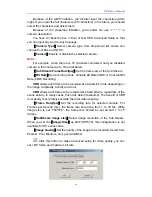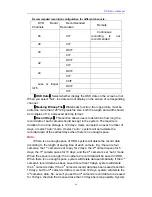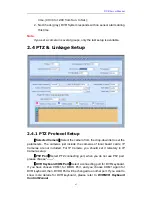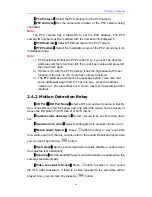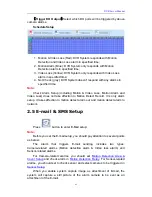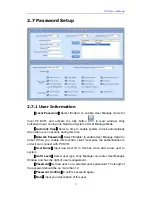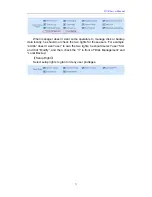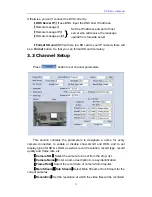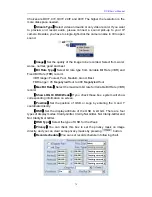DVR Server Manual
64
【
PTZ Protocol
】
Select the PTZ protocol for the PTZ camera.
【
PTZ Address
】
Set the camera ID number of the PTZ camera being
controlled.
Note:
The PTZ camera has a dipswitch to set the PTZ address. The PTZ
camera ID number must be matched with the number of this dipswitch.
【
PTZ Baud rate
】
Select PTZ Baud rate for the PTZ camera.
【
PTZ Position
】
Select the installation mode of the PTZ according to its
installation mode.
Note:
1) PTZ position will influence PTZ control. E.g.: if you set it as obverse
and press left, then it will turn left. If you set it as inverse and press left,
then it will turn right;
2) If there is (H) after the PTZ protocol, it has the high speed of Preset
function. If there is no (H), it only has ordinary functions;
3) The PTZ address will be sent as a message option. Take care that
some addresses begin from 0. That is to say
,
when the address
number is 1, the real address is 0. So we must set it according to their
relations.
2.4.2
Motion Detection Relay
【
DO Port
】
【
DO Port Name
】
Select a DO port and set its name to identify
the various DO port. It will be shown as a tip when the mouse moves closely or
above the DO button in DVR Server or NVR Client.
【
Camera alarm detected In
】
Select camera to be set from drop down
list.
【
Send Alarm to client
】
Select sending alarm to network clients or not.
【
Motion Alarm Sound
】
Press
button to select a “.wav” sound file
for a motion alarm. If there is a motion alarm, the sound file will be played. Also,
you can test it by pressing
button.
【
Send email
】
Set the send email alarm function disable or enable when
the cameras test abnormally
【
Send ms
】
Set the send SMS alarm function disable or enable when the
cameras test abnormally.
【
Video Loss Alarm Sound
】
Press
button to select a “.wav” sound
file for a video loss alarm. If there is a video loss alarm, the sound file will be
played. Also, you can test it by pressing
button.