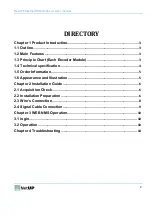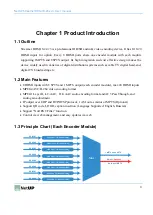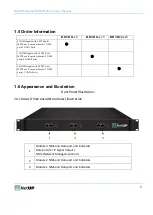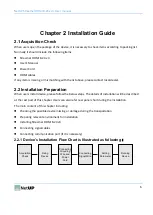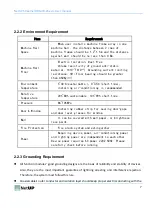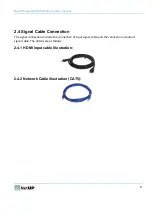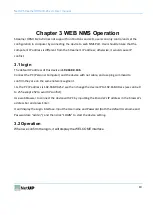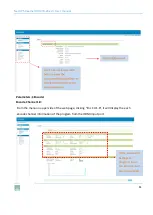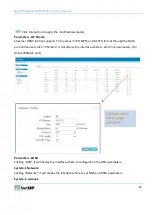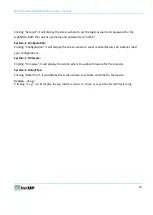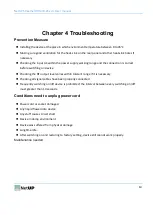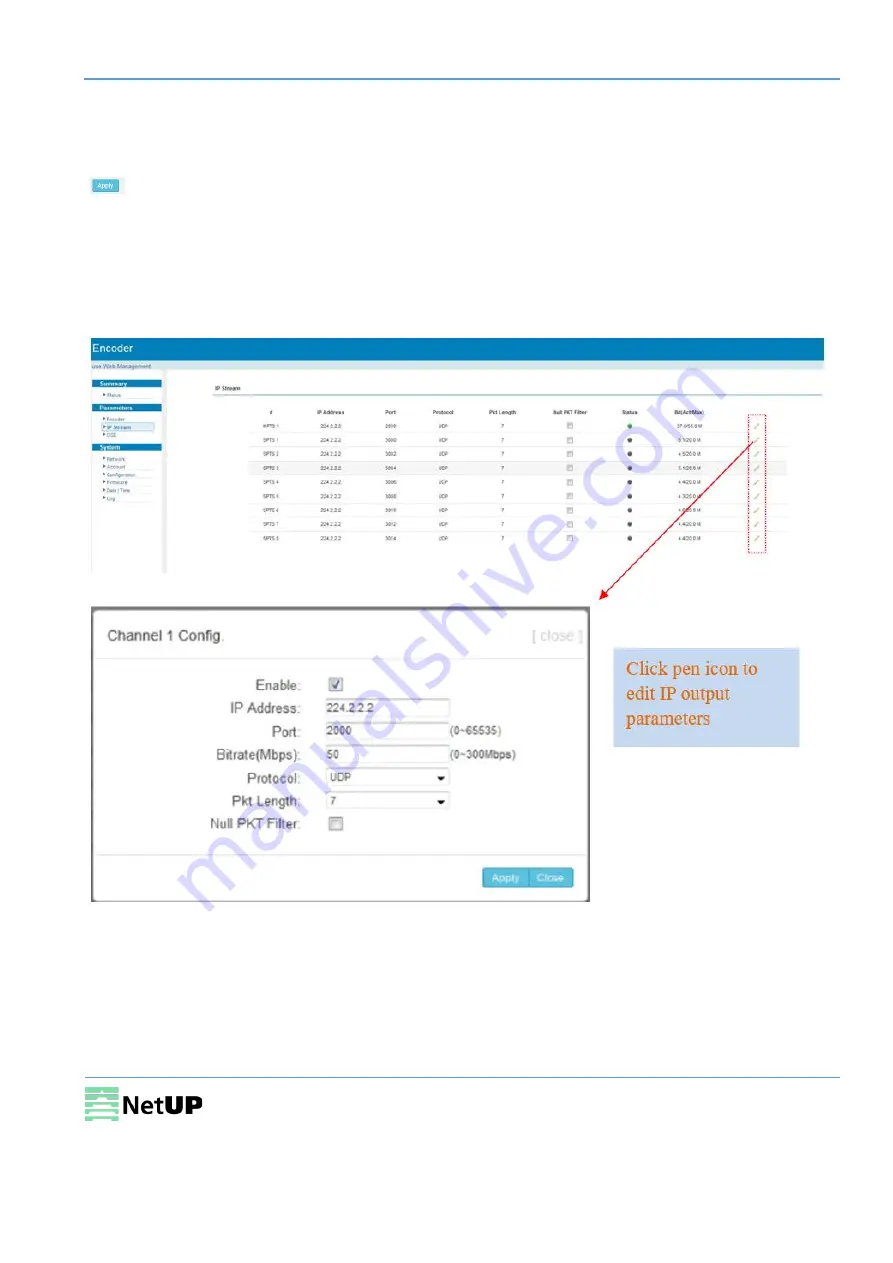
NetUP Streamer HDMI 8-24x v3. User manual
12
Click this button to apply the modified parameters.
Parameters →IP Stream
Streamer HDMI 8-24 v3 supports TS to output in IP (1MPTS and 8 SPTS) format through the DATA
port. When users click “IP Stream”, it will display the interface where to set IP out parameters. (For
Data 1000M GE port)
Parameters →OSD
Clicking “OSD”, it will display the interface where to configuration the OSD parameters.
System→ Network:
Clicking “Network”, it will display the interface where to set NMS and DATA parameters.
System → Account: