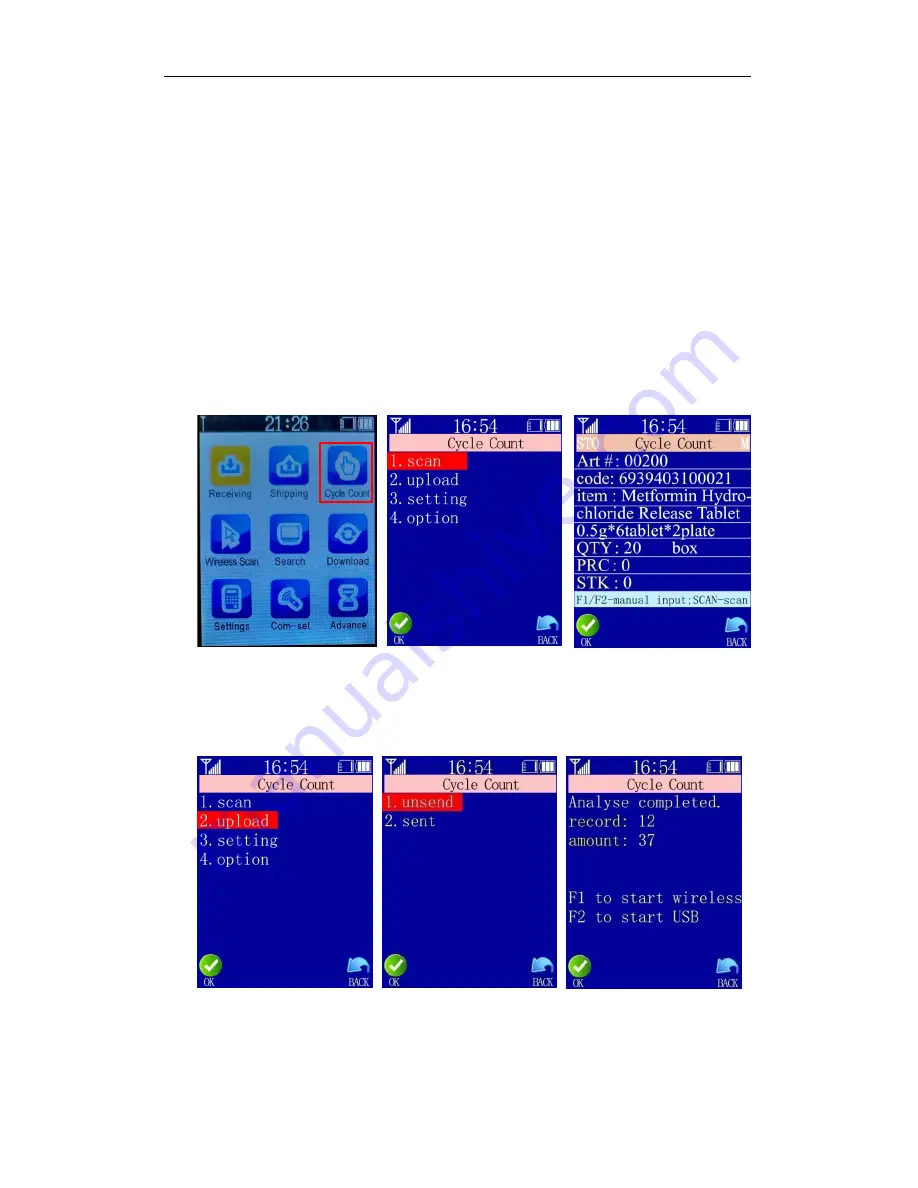
User’s Manual for Handheld Page 5 of 27
5
2.3 Main Functions
2.3.1 Receiving/Shipping
Please refer to the following “Cycle Count” instruction. Operations are the same.
2.3.2 Cycle Count
a. In the main menu, select “Cycle Count” or press the number key 3 to enter the
operation page;
b. In the Scan page, press the SCAN button to start reading barcode or press F1 to input
Article# and F2 to input barcode manually;
c. If an item file has been imported, the corresponding item information will be
displayed as soon as the barcode is read;
d. Input quantity and press OK to save.
Data Upload:
upload scanned data (sent or unsent) to computer text file, excel file or
the PC application. “unsent” refers to data that has never been sent to the
computer. “sent” refers to data that has been sent to the computer but can be sent
again. Press F1 to start a wireless transmission or F2 for a USB transmission.
Note:
Data is received by the computer in two ways. One is going to where the cursor
locates (in an open text or word or excel file), the other is going to the PC
application. Please refer to chapter “3.2.3 Data Upload” for operation of sending
data to the PC application.






















